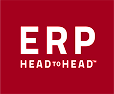An enterprise resource planning (ERP) system can act as customer relationship management system software. However, you have to check whether that particular software actually meets your unique requirements. Ideally, you should consider an ERP system that has built-in functions or allows useful integrations.
Before you buy Acumatica or any other ERP, check existing features and potential add-ons. As for reviews, Acumatica is popular for its versatility and flexibility. Moreover, the customer self-service portal of Acumatica makes it an appealing choice. Since companies wish to offer more accessibility and control to their customers, Acumatica ticks all the right boxes.
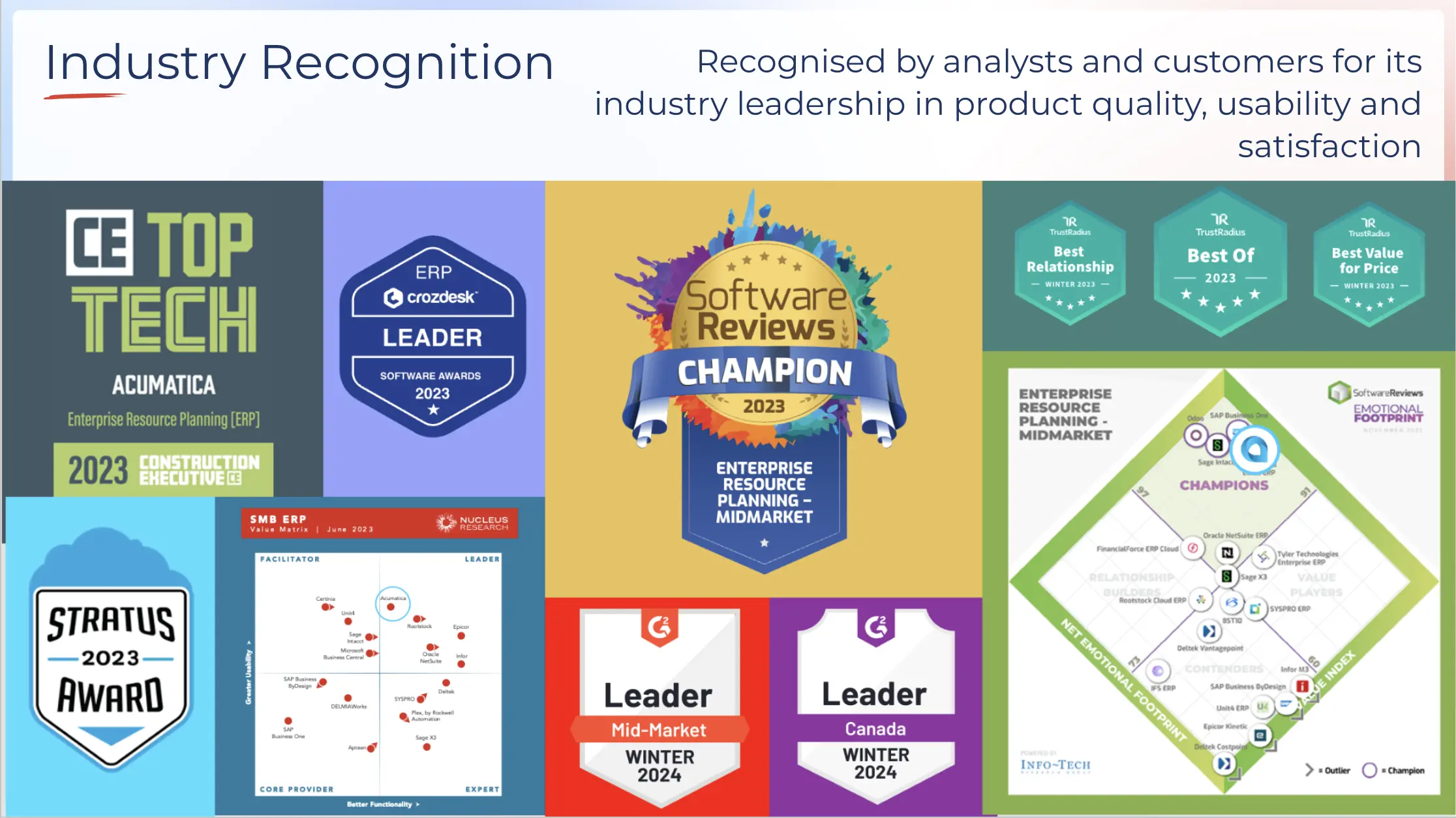
What is Acumatica?
Think about an all-in-one solution for your business that helps you manage your customer relationships. Do you think a complete system would work better than investing in multiple software? While integrated customer relationship management sounds good, Acumatica has a dedicated CRM module.
If you dream of storing and processing all your data in one place, Acumatica is the way to go. Cloud-based ERP systems like Acumatica provide easy access to data at all times. What’s more, Cloud-based systems are sustainable and economical in the long run. Think of a customizable ERP model that pushes the limits.
Acumatica is an ERP system that caters to the specific needs of businesses in marketing, sales, and support. Your company switches from marketing to sales according to the sales funnel. In addition, you move from a mass approach to a one-on-one approach for a lead.
Acumatica realizes that every company makes the switch from marketing to sales at a different time. Therefore, Acumatica focuses on flexibility for greater user control.
Don’t rush to buy Acumatica until you understand its connection to the sales funnel. Firstly, a qualified lead can turn into an opportunity. Moreover, a Business Account can be a prospect, vendor, or customer.
Remember, it is important to create a Business Account to transact with a lead through Acumatica. From a sales point of view, a Business Account can become a quote. Following this action, a quote can turn into a sale or project according to your business model.
How do Cloud-based ERP Systems Work?
You can improve the efficiency of your operations by investing in cloud-based customer relationship management system software. The best thing about Acumatica is that it connects your sales, marketing, and support departments. Most employees relying on the sales funnel need access to the same data.
As a result, your company requires a well-connected system that brings them all together. Therefore, Cloud-based ERP software delivers powerful solutions to common problems.
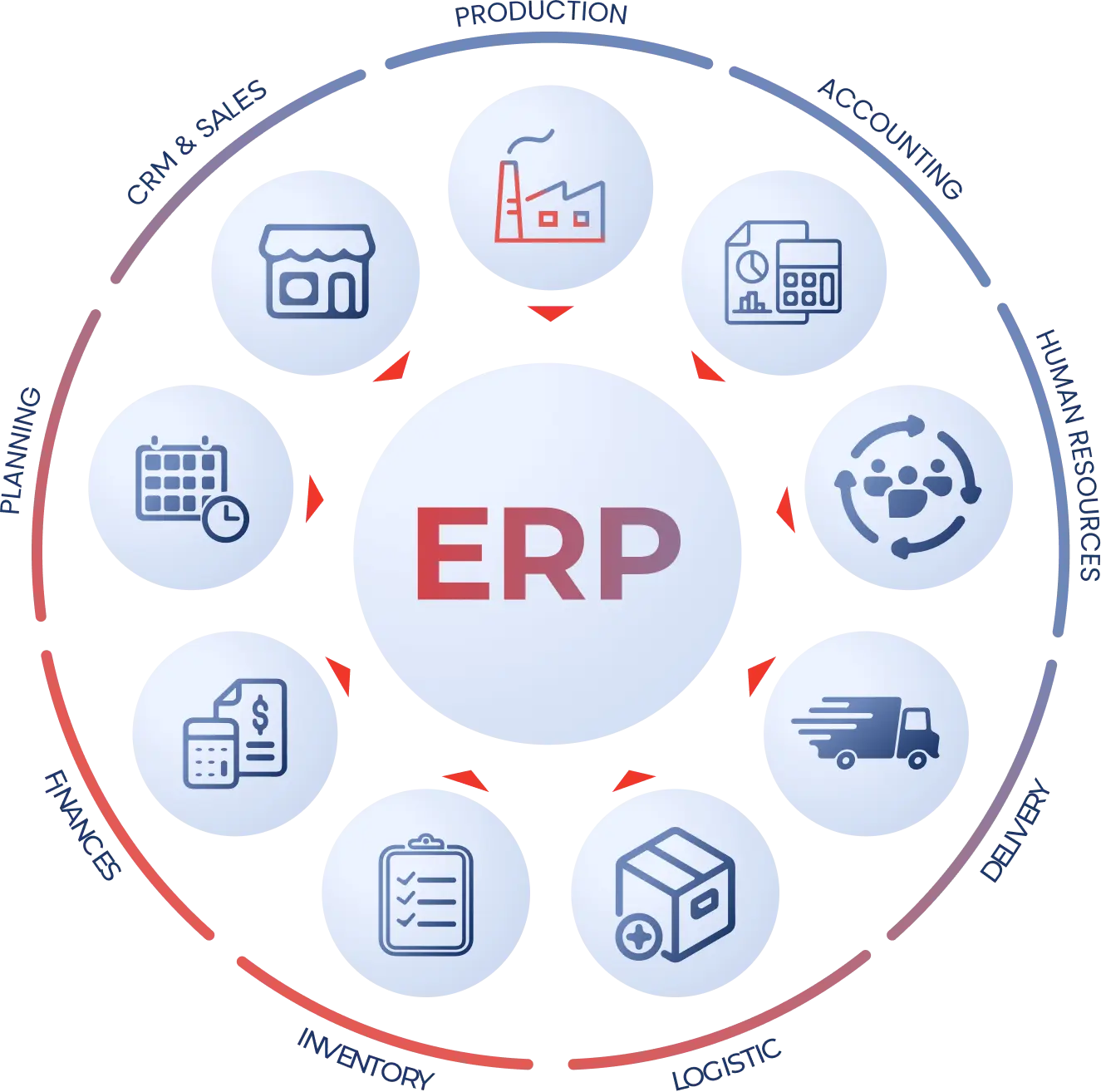
In addition, your sales, marketing, and support departments require quick communication. It is not just about sending messages within your company. Integrated customer relationship management and CRM modules in ERP systems facilitate communication between your company and customers.
You have to realize that two-way messages are often necessary to maintain customer service standards. Therefore, ERP software having a customer self-service portal is always a winner.
Benefits of ERP Systems for Businesses
It is up to you to perform a cost-benefit analysis before you buy Acumatica or invest in similar ERP software. Whether your business provides products or services, a reliable ERP system with a CRM module is a game-changer.
Here’s how your marketing, sales, and support teams can take advantage of the features of Acumatica:
Marketing Team
Your marketers are involved in mass emailing, drip marketing, and qualifying leads (BANT). What’s more, your marketing team manages telemarketing, including setting appointments.
In addition, marketers are engaged in capturing interests and needs. Acumatica has HubSpot, Marketo, Eloqua, Constant Contact and MailChimp integrations. An ERP system with a CRM module can help marketers in the following ways:
➤ Tracking leads and reaching out to prospects
➤ Interfacing with marketing automation systems
➤ Managing data via Microsoft Outlook integration
➤ Reporting on customer lifecycle management
➤ Organizing leads transfer between sales and marketing
➤ Automating marketing, including email marketing.
Sales Team
Your sales team can save time and energy through integrated customer relationship management and CRM modules in ERP systems. In addition, there’s a back-and-forth transfer of leads between sales managers and marketers.
As a result, different teams require a system that allows quick data access and communication. ERP software like Acumatica can help your sales team in the following ways:
➤ Accessing email history with Microsoft Outlook integration
➤ Managing the pipeline using side panels and dashboards
➤ Sharing data between Sales, Support, Finance, and Operations.
➤ Facilitating sales orders, quotes, and project management.
➤ Managing the sales funnel and sharing reports on time
Support Team
While you can install a customer self-service portal, trained support agents are still necessary. Your customer support representatives are directly in contact with your customers. Therefore, the performance of your support team influences your retention rate.
So, who supports your support team? Acumatica provides the features that can assist your support team with their customer interactions:
➤ Offering self-service via Customer Portal
➤ Configurable service levels/ response times
➤ Microsoft Outlook email integration
➤ Managing billable and non-billable cases
➤ Joining account management, billing, and support.
Having customer relationship management system software and your ERP system puts you ahead of your competitors. You can improve your customer satisfaction, conversion, and retention rates with a CRM module.
Customer Lifecycle Management with the CRM module of Acumatica
Do you understand how the sales funnel works? Cloud-based ERP assists you from the widest to the narrowest part of the sales funnel. Time is one of the biggest factors determining success in marketing, sales, and support.
Moreover, the easiest method of saving time is to go for automated solutions. An ERP system automates several functions in the following parts of the customer lifecycle:
1. Marketing:
The first part of customer lifecycle management is marketing. Marketers use ERP software to generate, qualify, and nurture leads. There are often multiple channels of lead generation. In addition, qualifying and nurturing leads directly affects your conversion rate.
2. Sales:
The second part of the customer lifecycle includes sales management. The CRM module of Acumatica allows sales teams to share proposals, create quotes, approve quotes, manage pipelines, and close deals. Sales teams can also send leads back to marketers if they are far from conversion.
3. Customer Support:
The last part of the customer lifecycle, customer support is closest to your customers. Different kinds of cases come to support teams in high volumes. Therefore, a customer self-service portal fits perfectly in a sustainable ERP system. You can automate processes like assigning cases to support agents.
Lead management with CRM module of Acumatica
Your marketing team will spend less time and effort handling leads using a Cloud-based ERP system. What’s more, automation increases your chances of accuracy by removing human error. Automating email marketing goes a long way in making lead generation efficient.
However, email marketing is just one of many lead-generation channels. Therefore, you need to look at various functions to ensure speed and create ease.
How to Enter a New Lead to Acumatica
Once you have got a lead, you must enter it into your database without wasting time or jumping through hoops. Thanks to ERP software, even a beginner can manage lead entry with zero issues. Acumatica shows you a lead form in the “New Lead” section.
Here, you have to enter the name, email address, source, company name, and country name of the new lead. Click “CREATE LEAD” to add the new lead to your database.
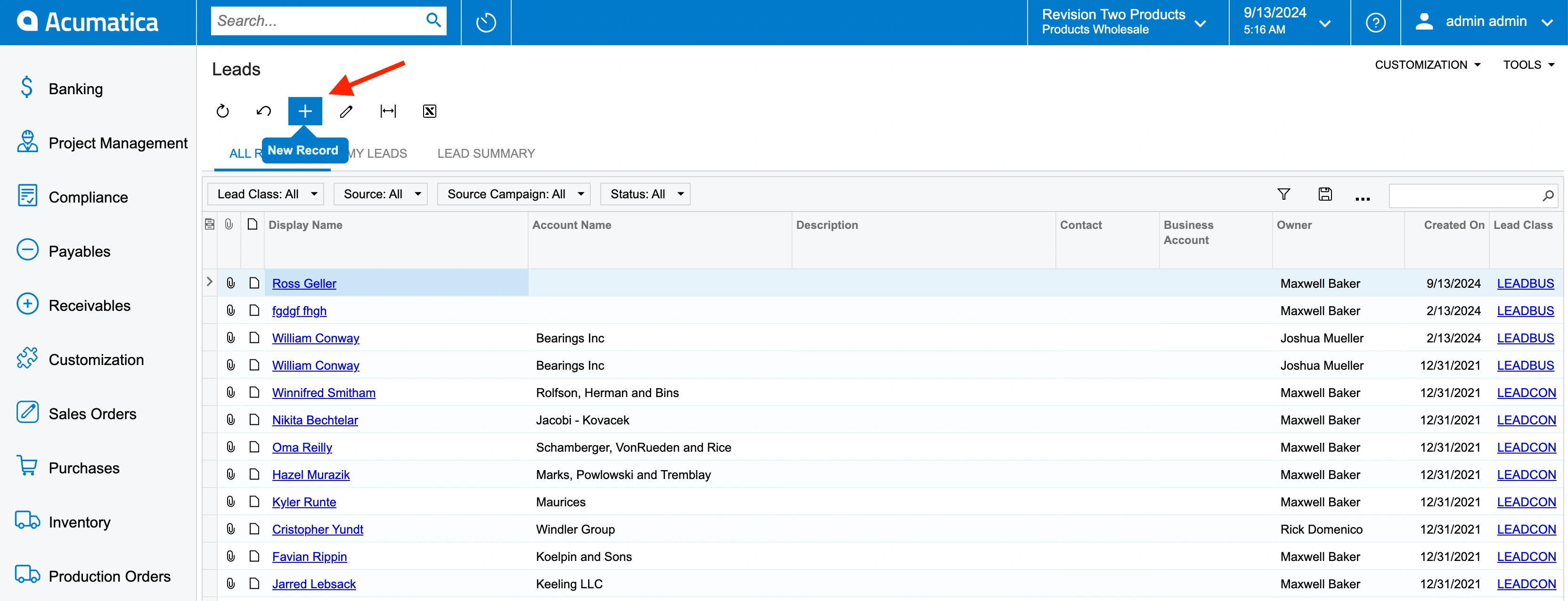
Moreover, an ERP system Acumatica may give you the following options:
➤ VIEW LEAD
➤ LOG ACTIVITY
➤ CREATE OPPORTUNITY
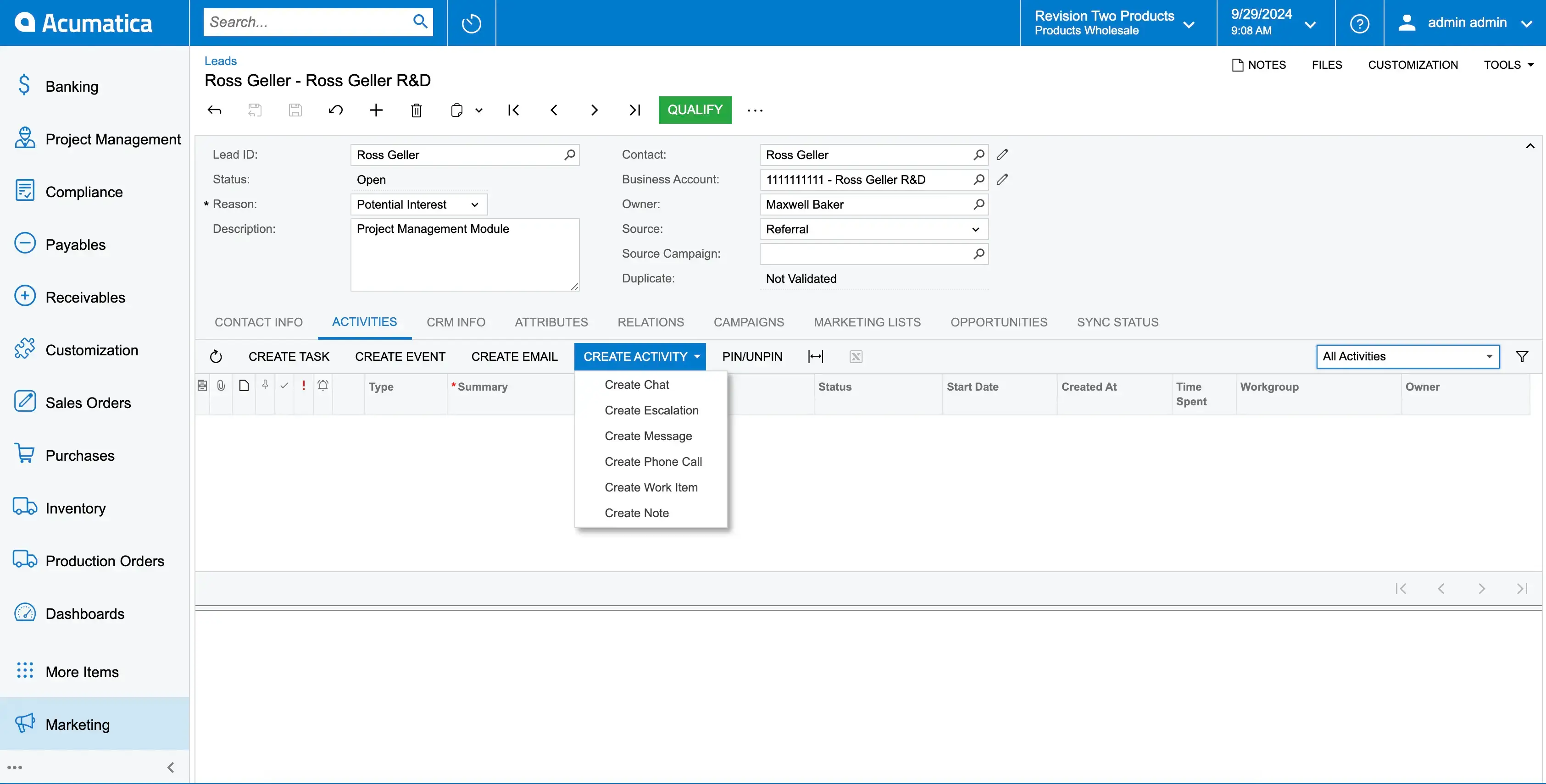
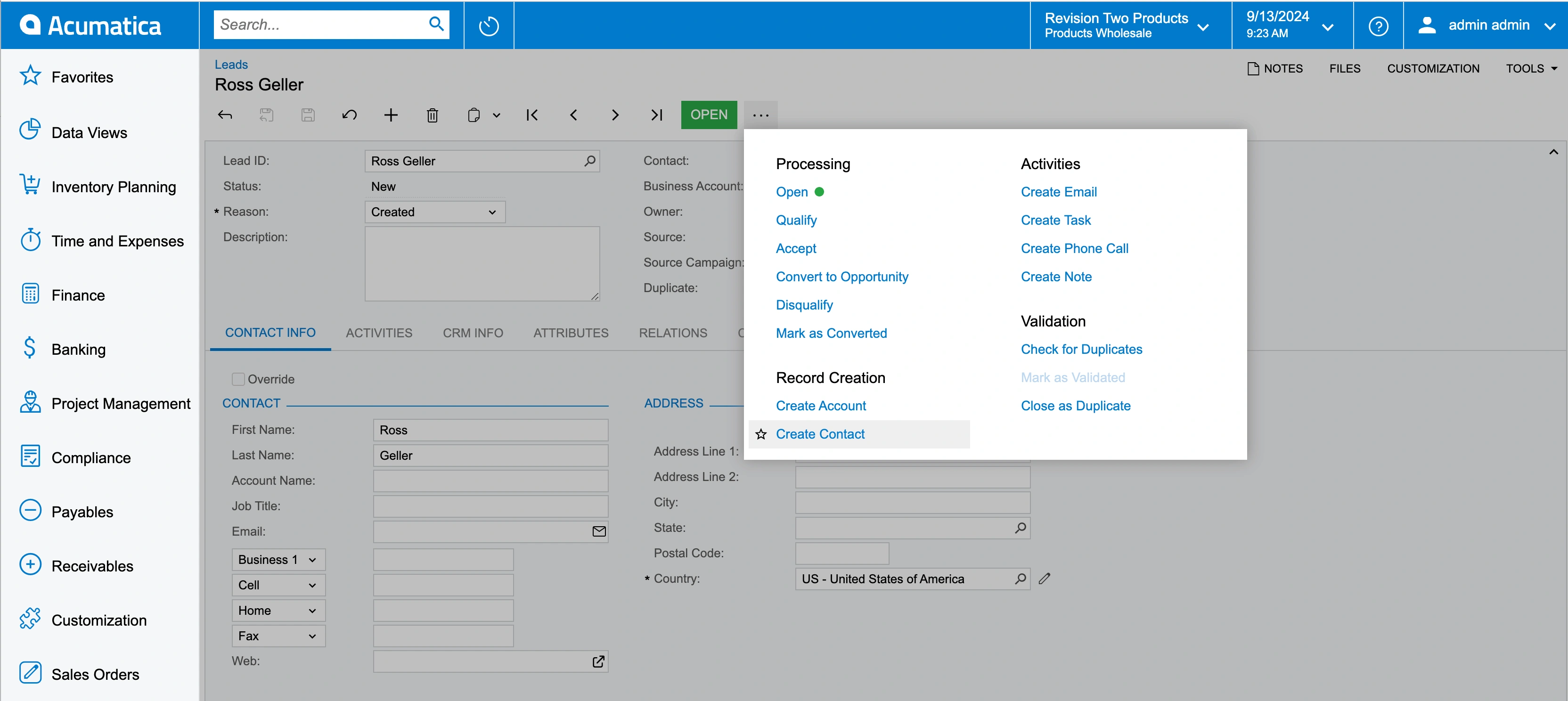
If you choose “LOG ACTIVITY”, you can log the lead as a “Contact”, “Case”, or “Opportunity”. What’s more, you can track all the emails of your new lead for no extra charge. You may also want to check out the Customer View.
Initially, you can see the data of all your customers in the CRM module of Acumatica. If you want to see the data from a certain customer, you can enter the “Customer Account ID” in the field on the top left.
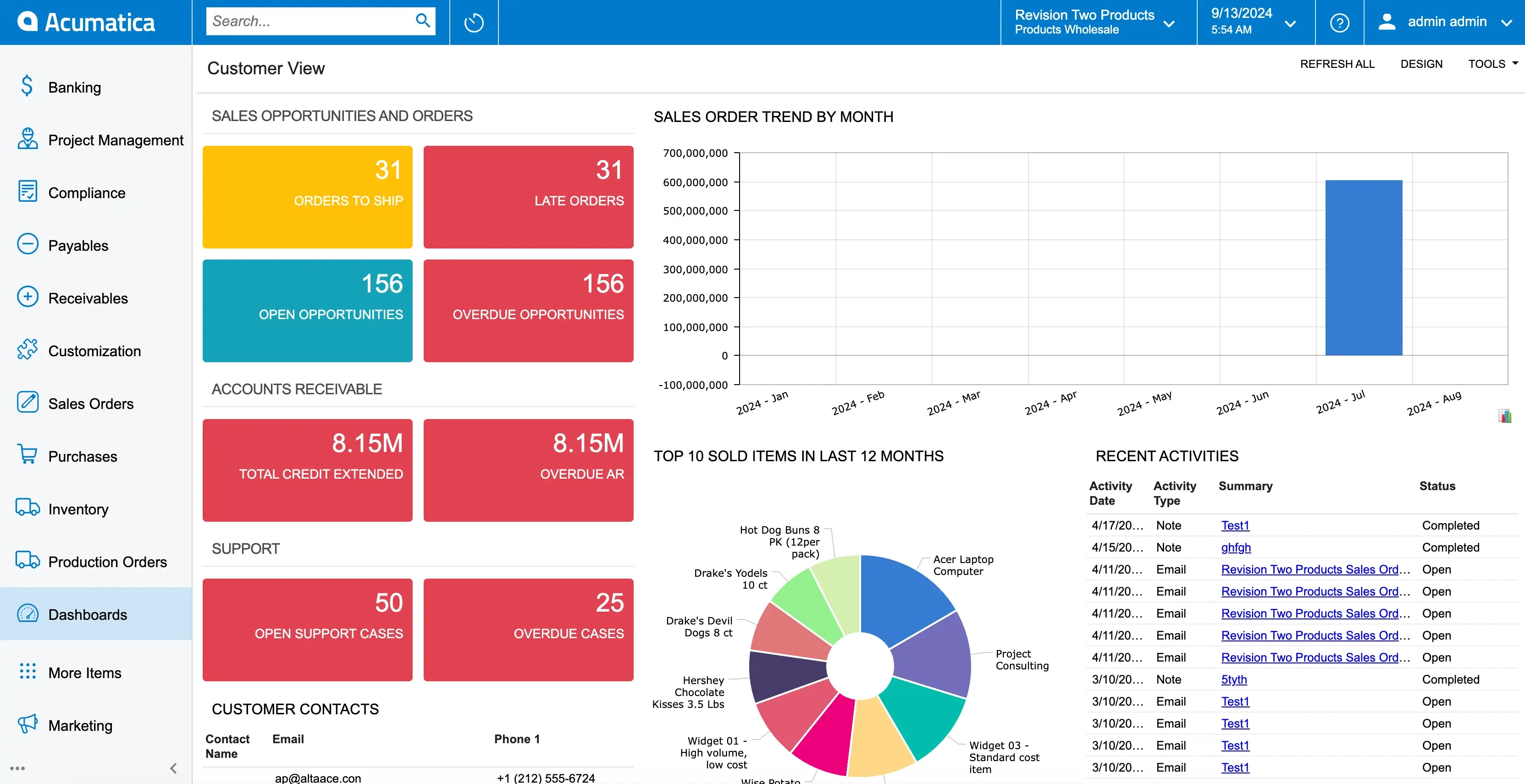
Marketing Manager Dashboard
You will find all your lead management data In the Marketing Manager section of an ERP system. In addition, the marketing section shows you the source of the leads, source distribution, and source trends. You can also view which lead is associated with which campaign.
Moreover, the ERP software displays the data in the form of graphs and pie charts. Reporting is fast and simple when your lead data is easy to read and understand.
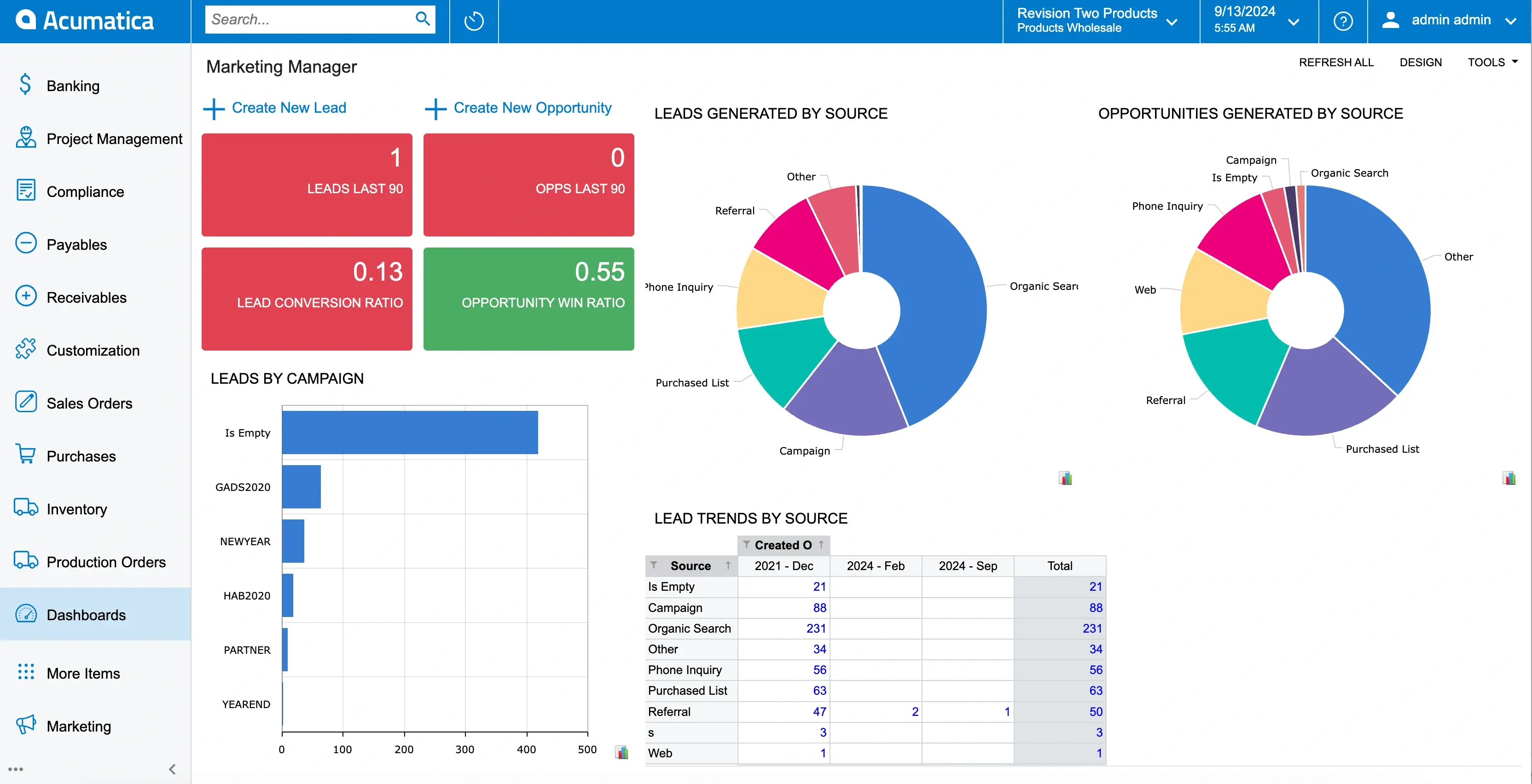
If you click on one of the “LEADS BY CAMPAIGN”, you can see all the leads generated from that particular campaign. Remember, your leads may come directly through an Acumatica campaign or a third-party tool. You can tag these leads as prospects, opportunities, etc.
What’s more, the tags on your leads will filter through your records like sales orders, quotes, invoices, etc.
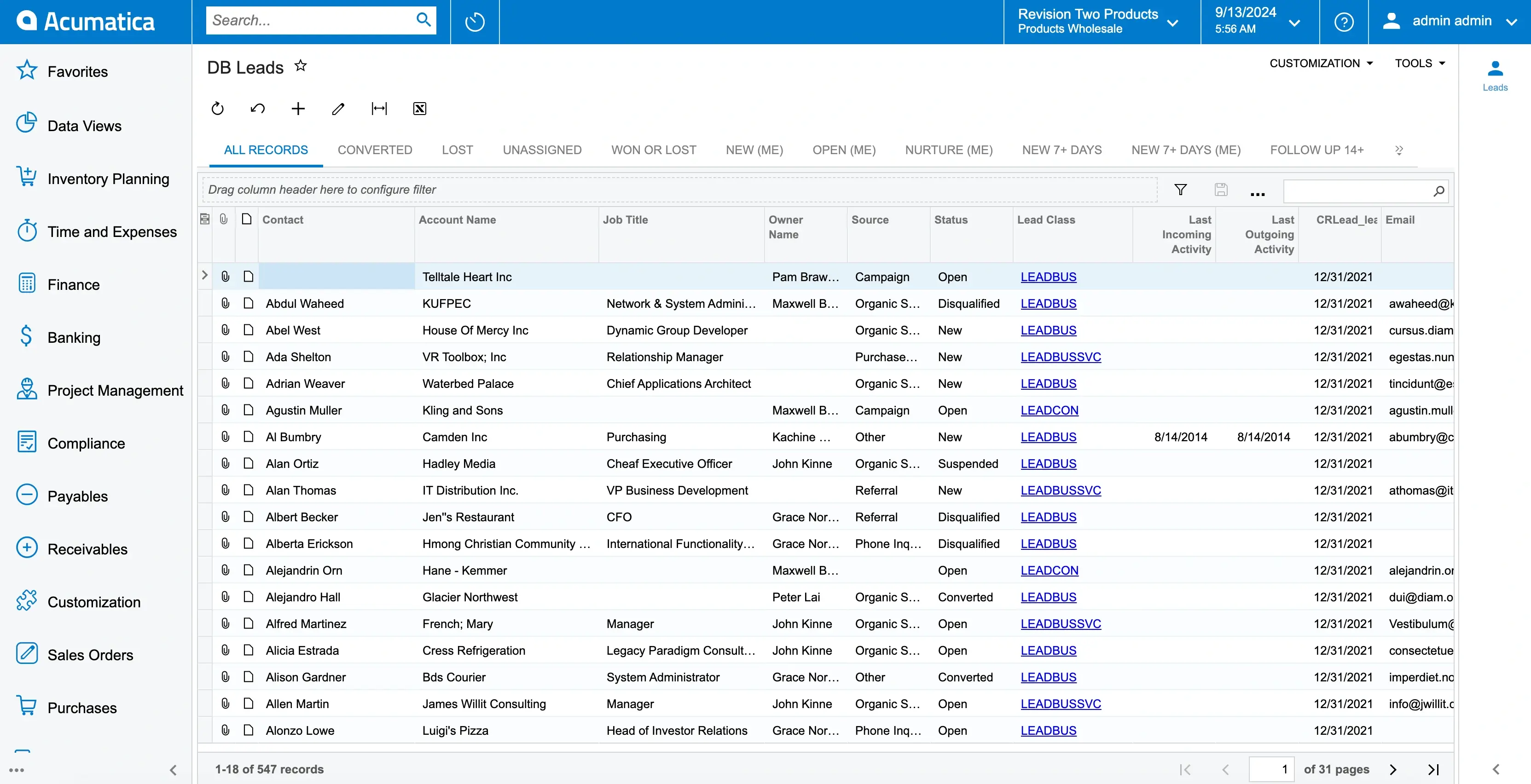
User-defined fields (UDFs) or Attributes offer a reason to buy Acumatica over other options. UDFs are meant to give you more freedom to customize your lead database. Moreover, you can create fields that don’t already exist in Acumatica.
Since certain fields might be unique to your industry or company, you don’t have to leave them out. In addition, you can arrange Lead Classes in Acumatica for an efficient database.
Sales Operations Dashboard
The Sales Operations dashboard of ERP software like Acumatica allows you to assign leads and opportunities. What’s more, bar graphs reveal lead and opportunity distribution for sales managers.
If you open up “DB Opportunities”, you can even change the “Estimated Closing Date” for a lead or opportunity.
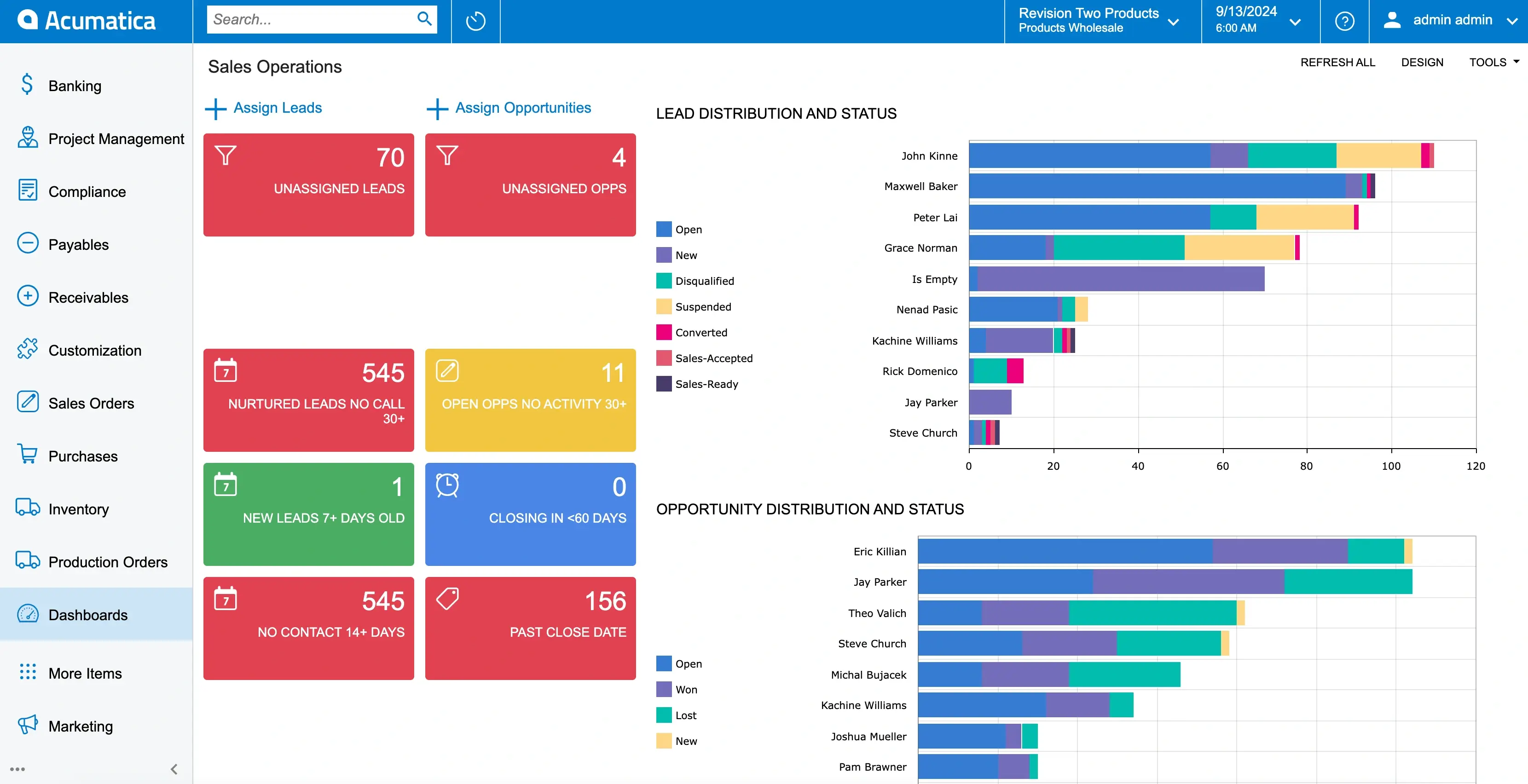
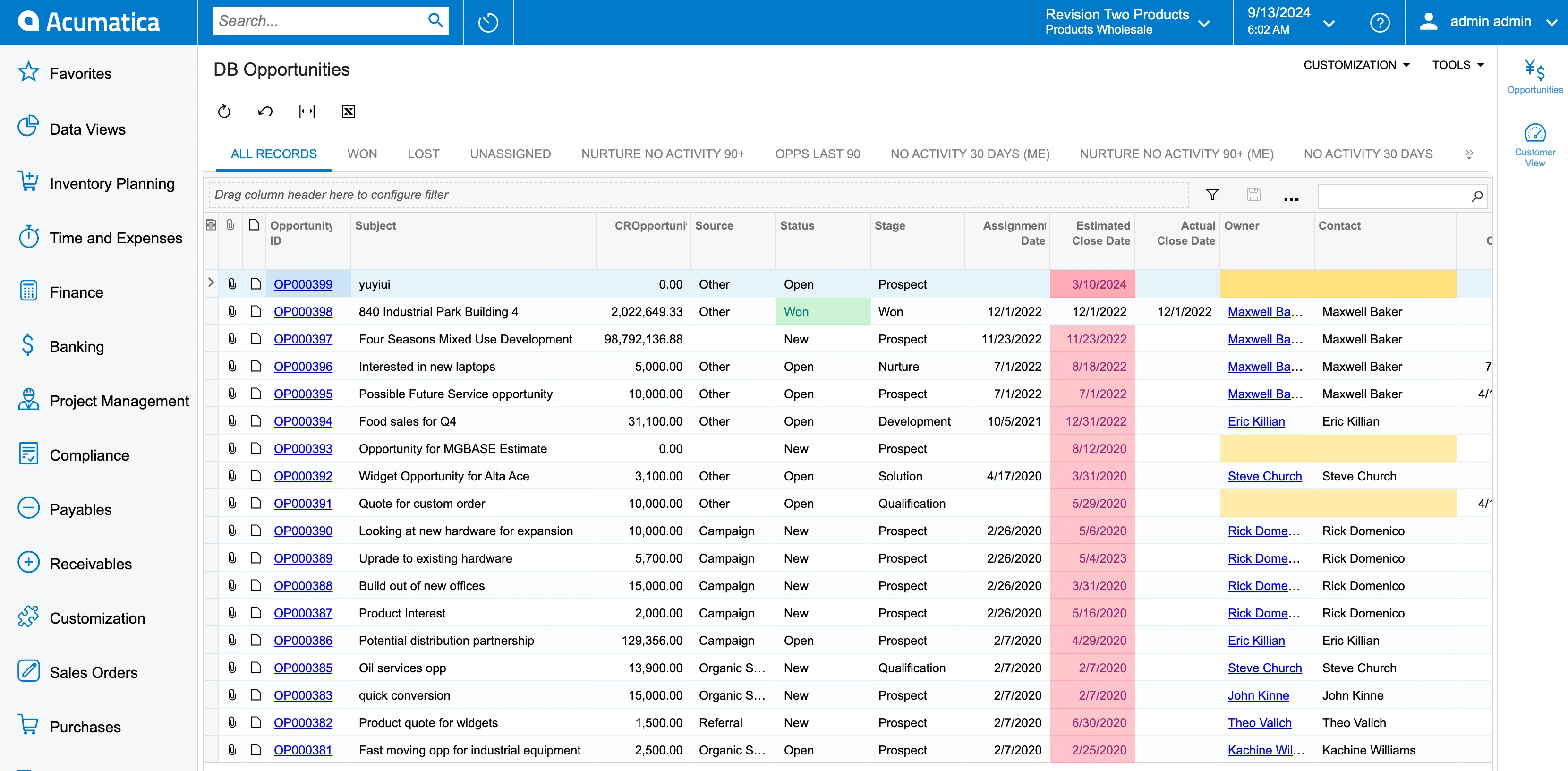
Sales Manager Dashboard
Adjust access to your sales data, helping your sales team obtain, process, and share data without any hassle. You can see your customer growth by month using your cloud-based ERP software.
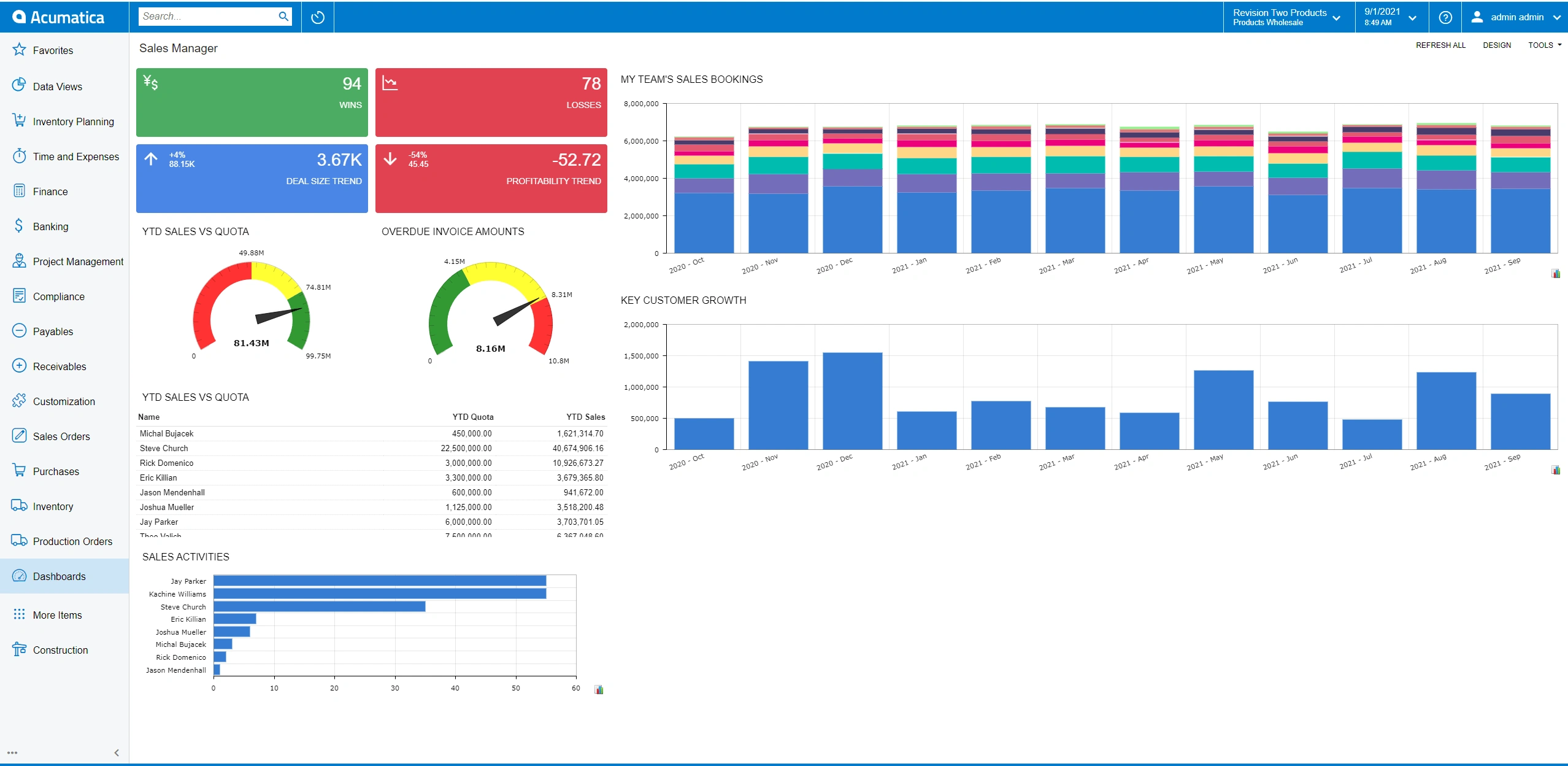
You can open up “Invoiced Items” in the sales manager dashboard to monitor your sales. What’s more, sales managers can even see the sales for every month separately in this section.
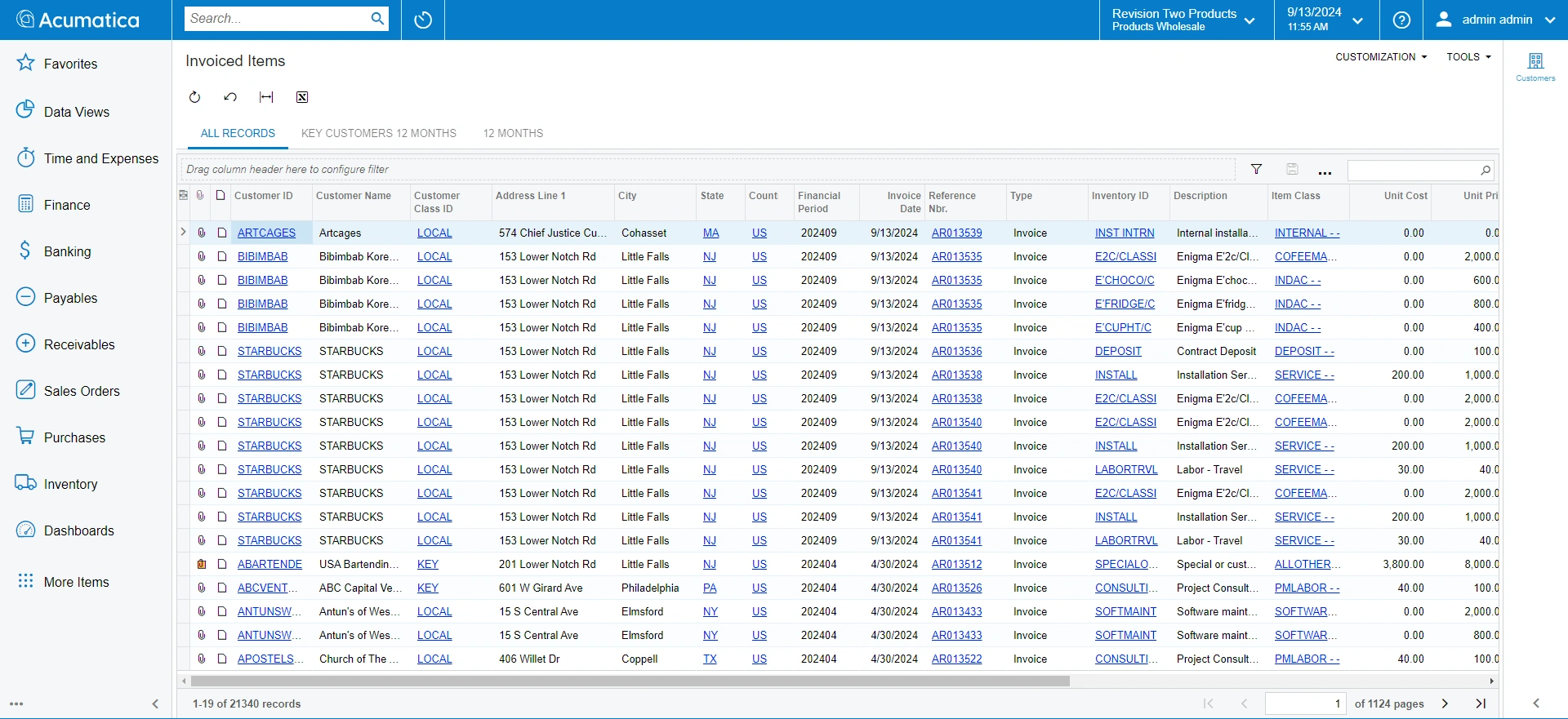
Click on the name of the salesperson in this section along with their employee ID to track yearly sales goals. In addition, go to “Attributes” in this window of your ERP software to set sales goals.
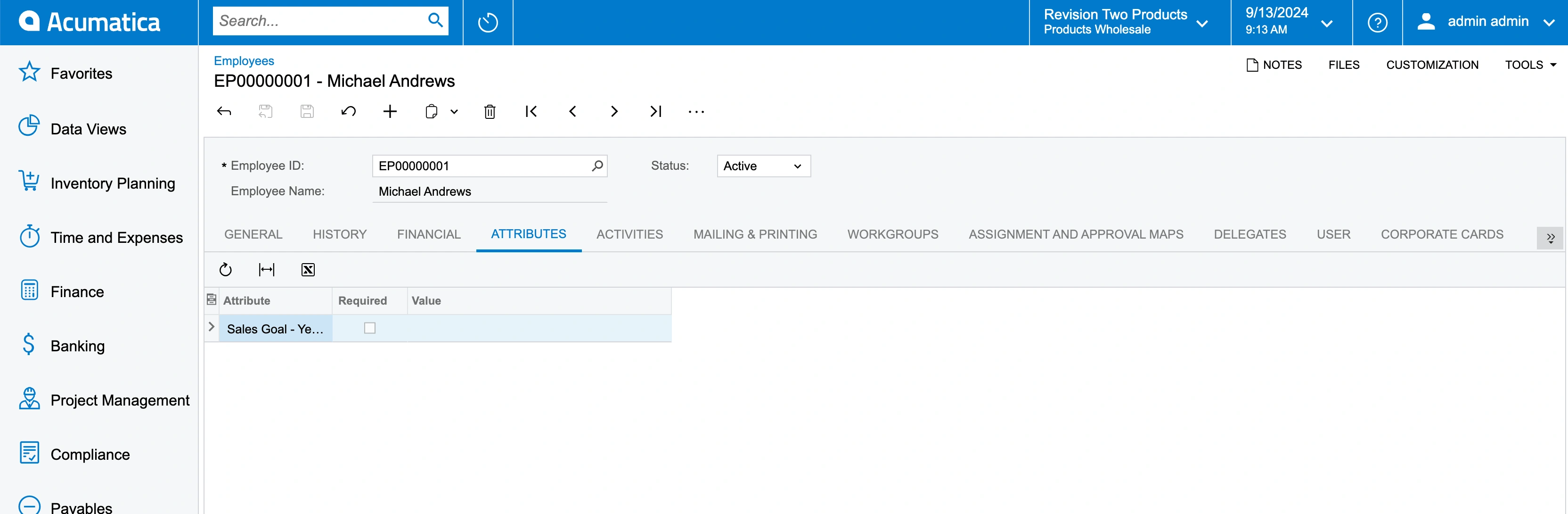
CRM Flow of Customer Relationship Management System Software
The CRM module of Acumatica shows you the CRM Flow with “LEADS”, “OPPORTUNITIES”, “QUOTES”, and “CASES”. What’s more, these words are clickable, taking you to the section that you are interested in at that point.
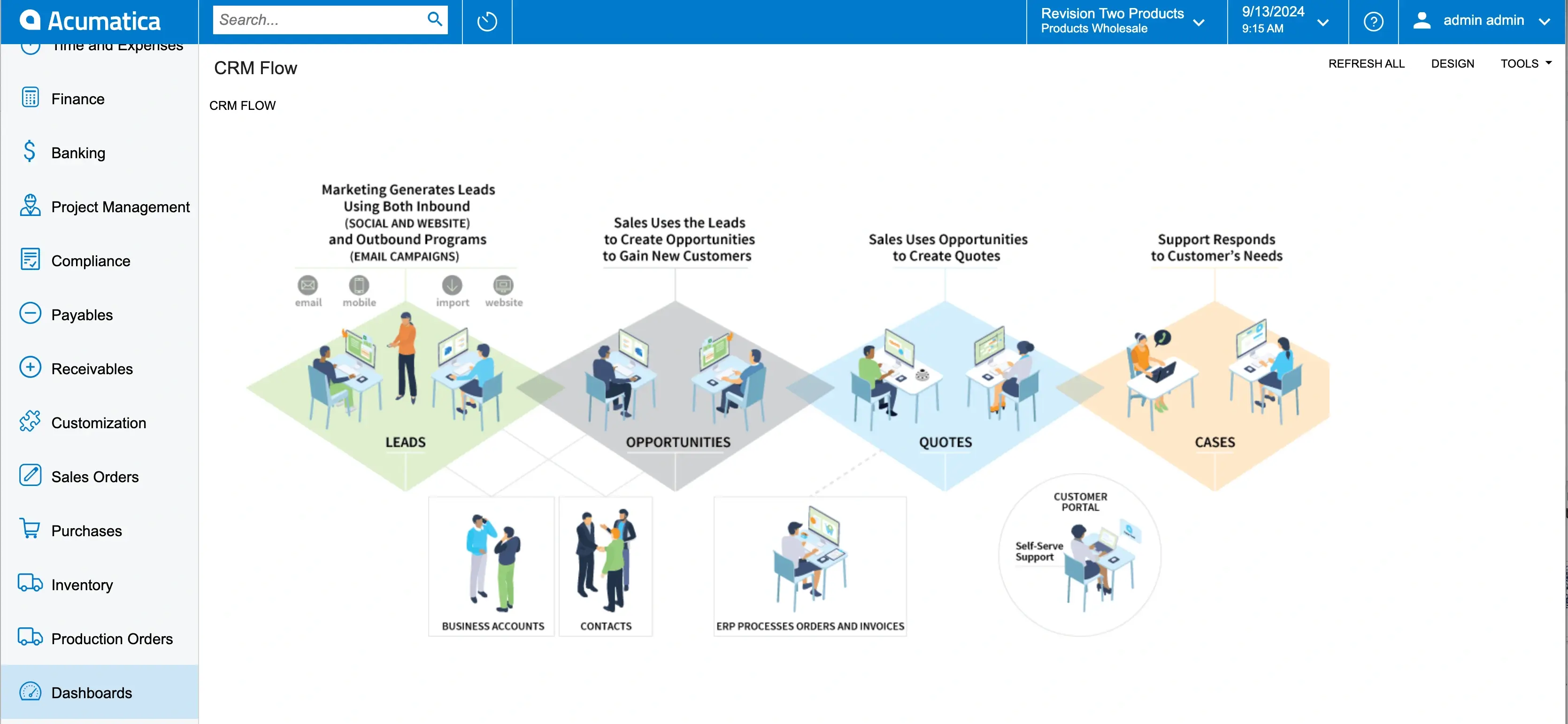
If you click on “LEADS”, you can see all your current leads listed together. You can click on one of these to view more details in your customer relationship management system software.
Besides looking at the Source and Source Campaign, you can also recheck their address for authenticity using the maps.
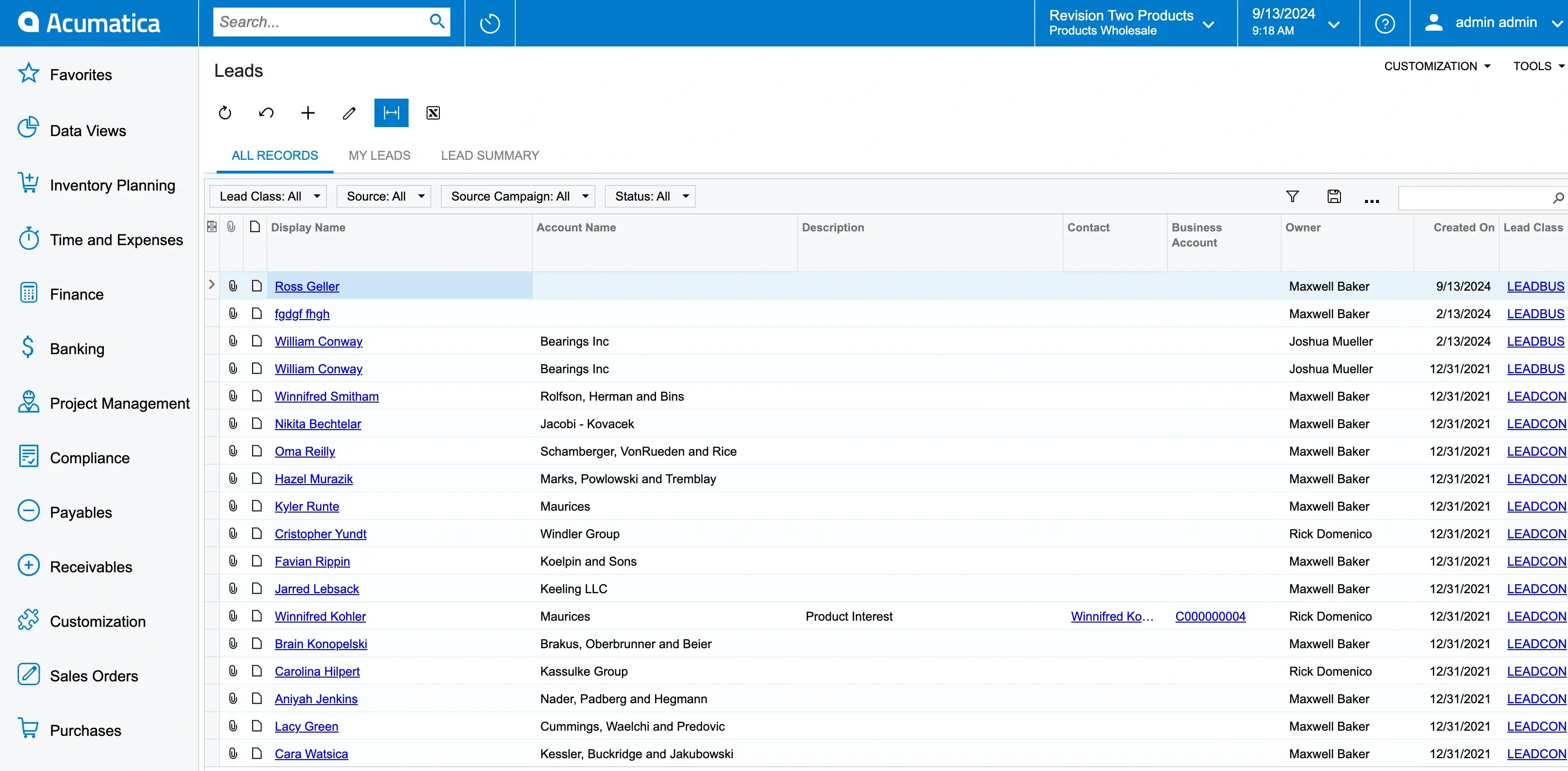
How to Create a Contact in Acumatica?
You can “CREATE CONTACT” for any lead to make sure it is saved in your ERP system. First of all, add their name, account name, job title, contact information, and contact class. The second step is to click “CREATE AND REVIEW”.
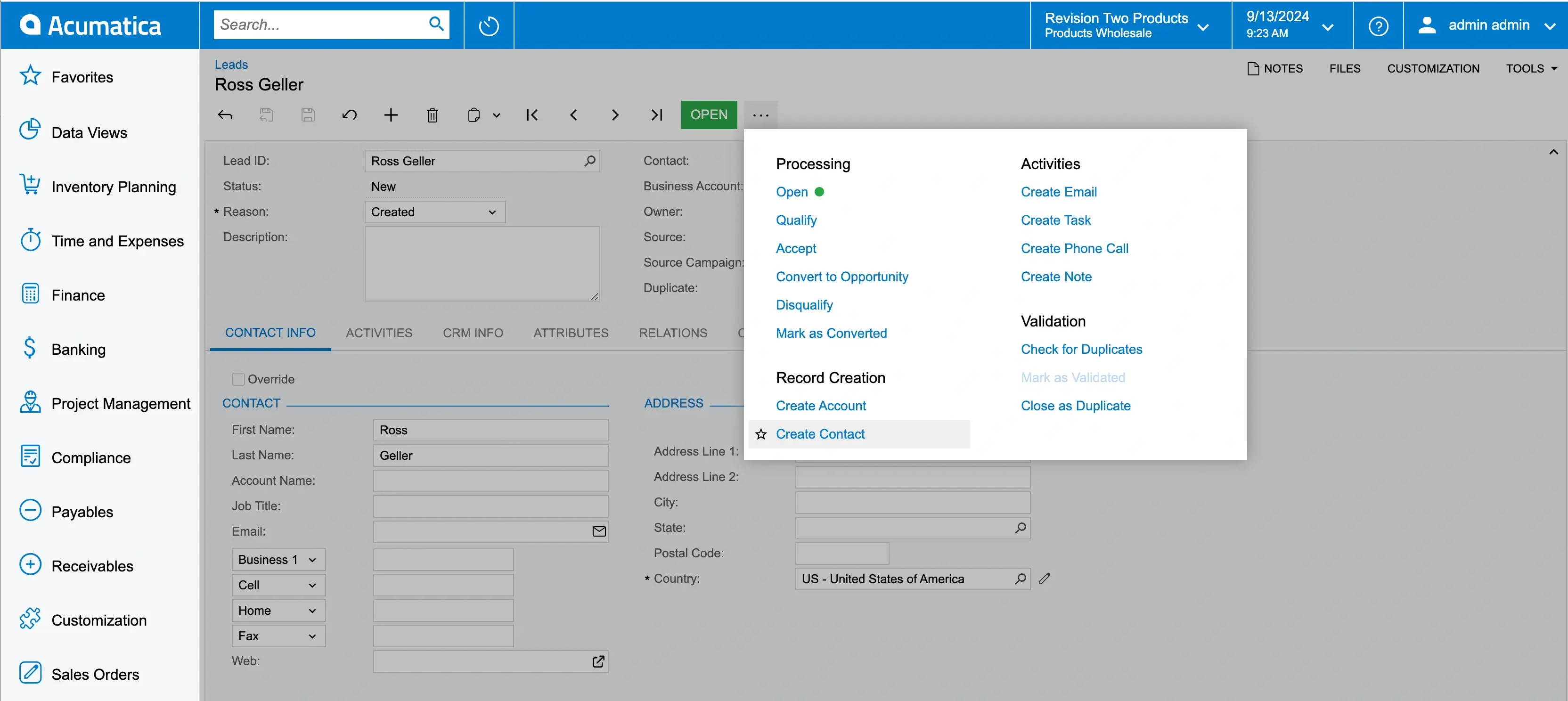
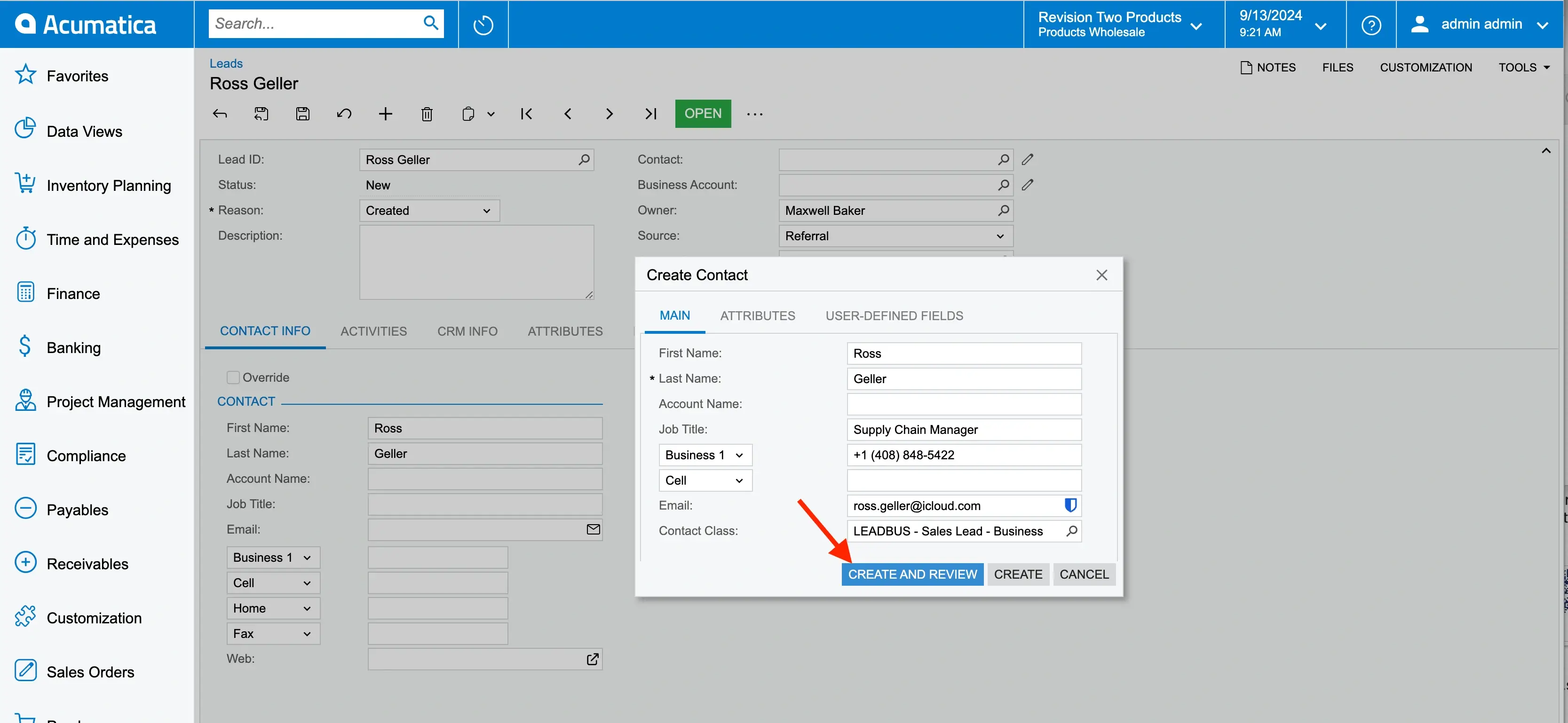
Now that your lead has turned into a contact, you can review all the data associated with them. Moreover, it is the perfect time to include additional information that’s going to help you convert them. For instance, you can select the “Industry” from the dropdown list.
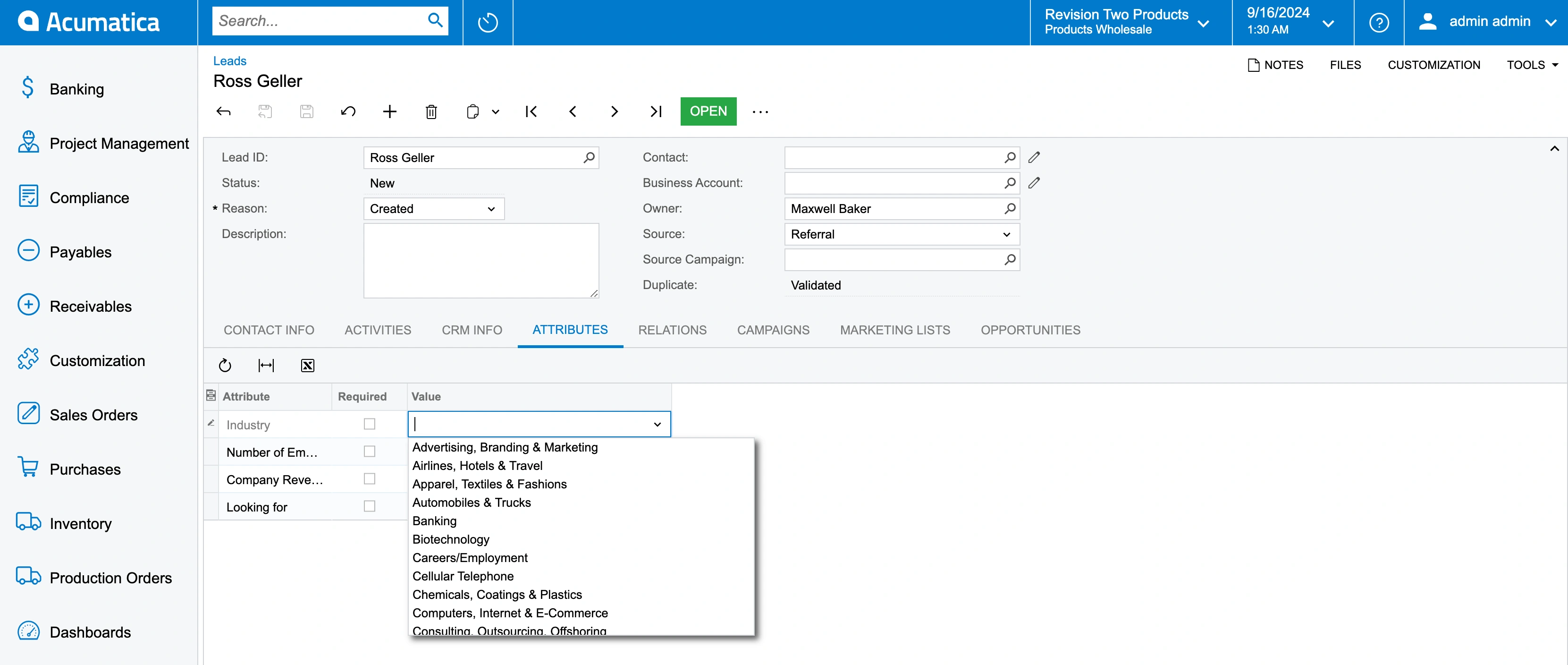
In order to give access to that contact for managing their information, click on the “Edit” button next to their name. Go to “USER INFO”, which allows you to give them a username and password for easy access.
Make sure to check the box for “Portal User” before clicking the “Save” button.
How to Email Your Contact in Acumatica
Sales, marketing, and support come together in cloud-based ERP systems. As a result, it becomes easy to send messages and view history. Click on “CREATE EMAIL” and go to “SELECT TEMPLATE” to choose the email template that fits your requirements best.
You will notice that automating subjects, reasons, and templates for emails makes the whole process efficient.
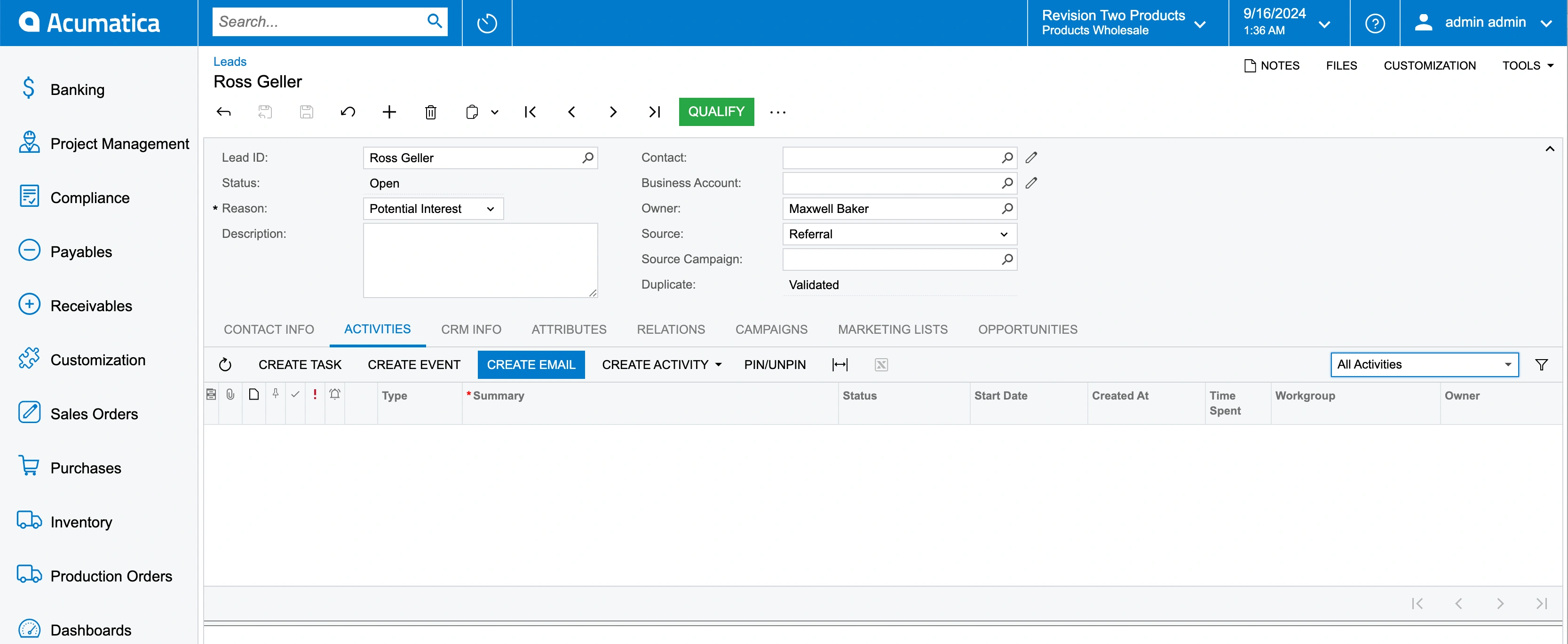
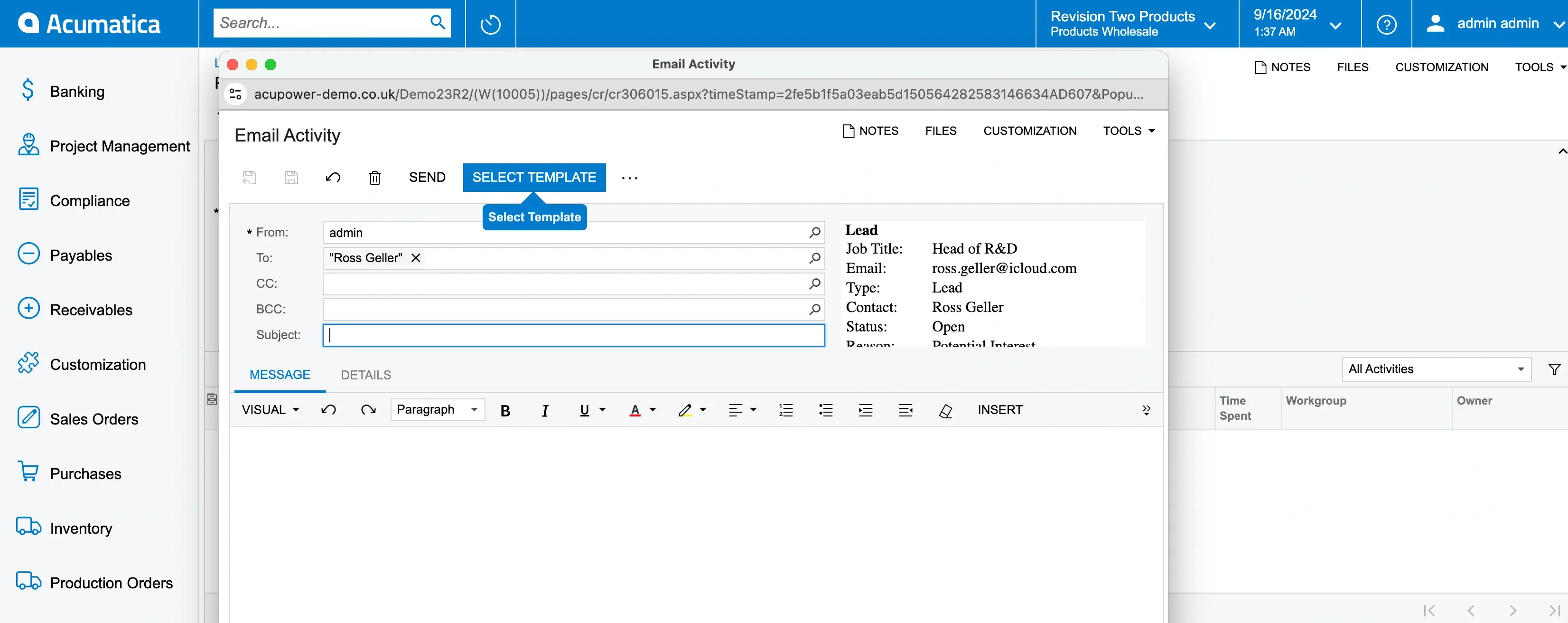
How to Qualify a Lead in Acumatica
You cannot qualify a lead without creating a contact for your lead. Once you have completed the contact creation step, you move on to qualifying that lead. In Acumatica, the contact section allows you to click “QUALIFY”. Add the reason as “Qualify by Marketing” based on your particular qualification.
After you qualify a lead, your Sales Manager can take over the nurturing stage that leads to conversion.
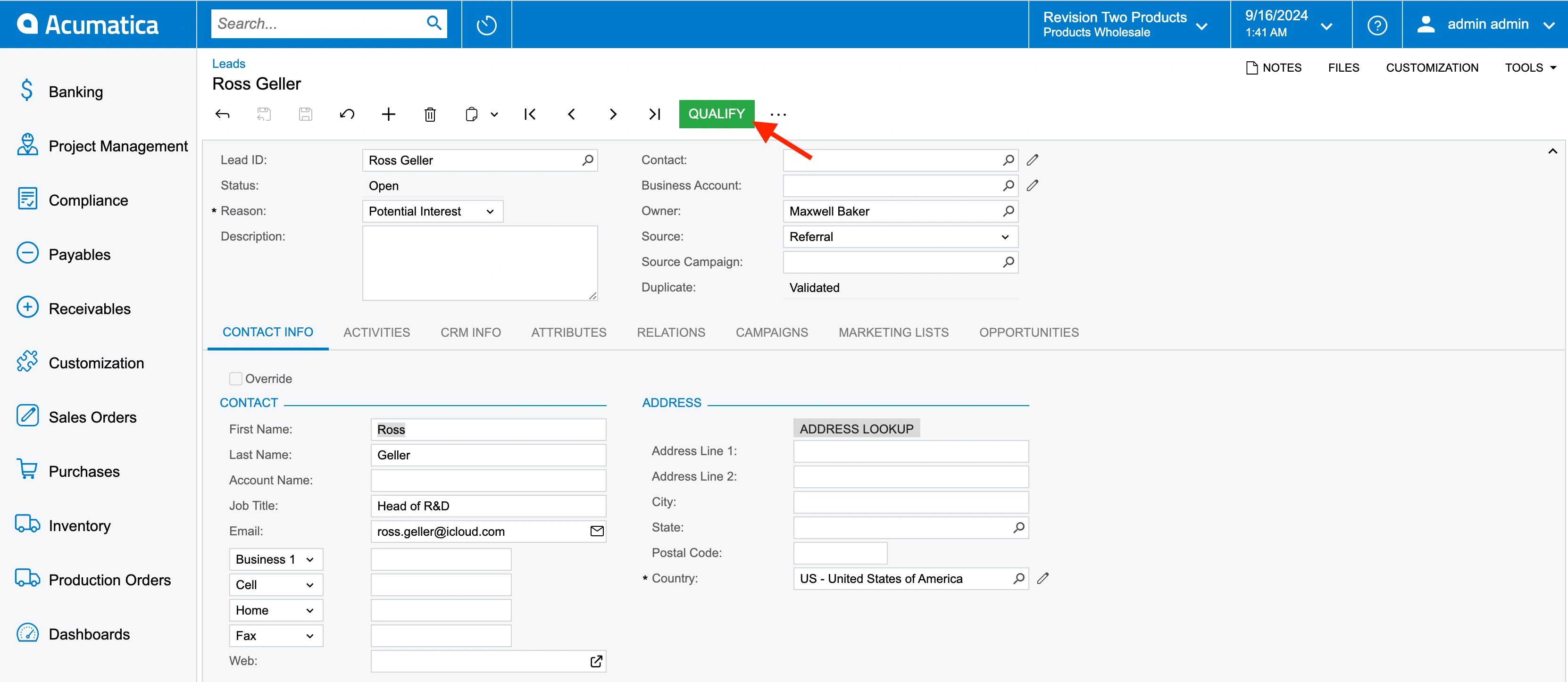
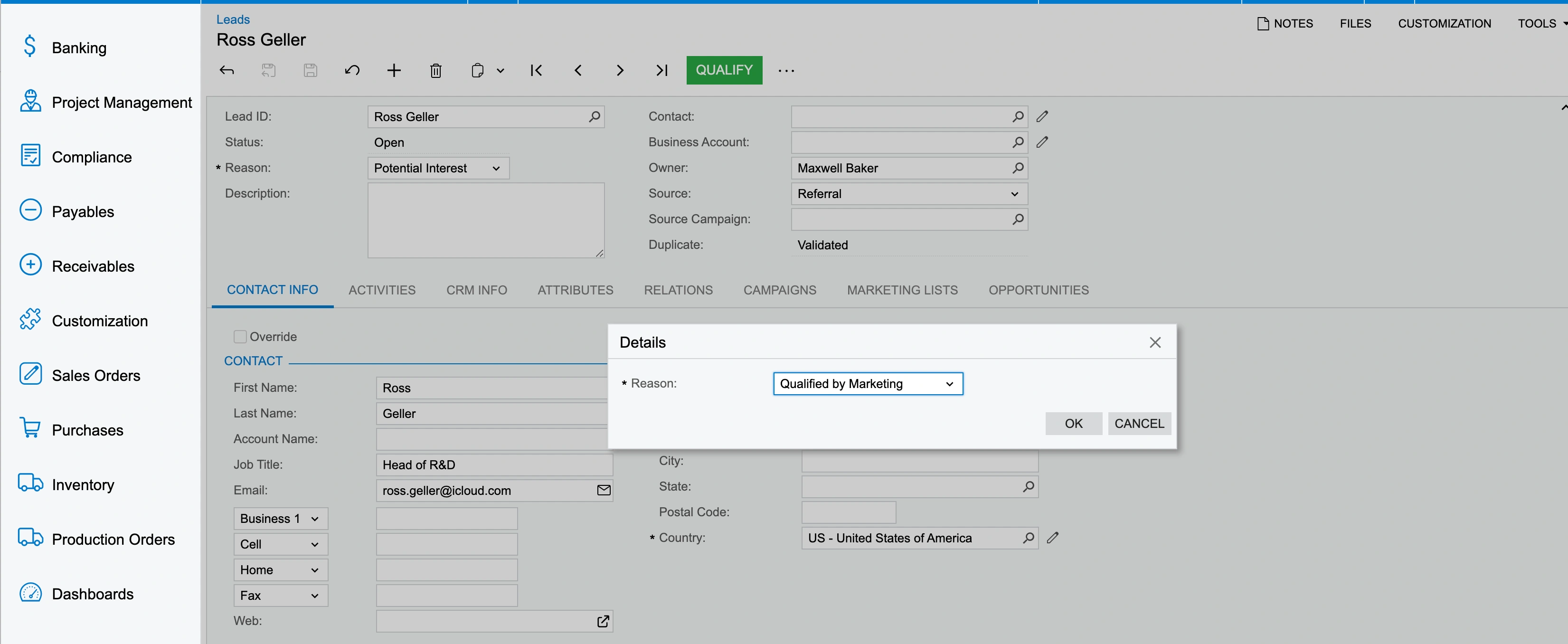
How to Accept a Lead in Acumatica
The marketing team sends leads towards the sales team. Use customer relationship management system software to simplify your operations. What’s more, you will have the option to click “ACCEPT” and the reason can be “Accepted by Sales”. The status of your contact will change to “Sales-Accepted” at that point. In addition, the status is useful for reporting on sales and monitoring the sales funnel.
For instance, a contact may require more attention to be pushed forward towards conversion. On the other hand, a contact may have to be pushed back towards marketing.
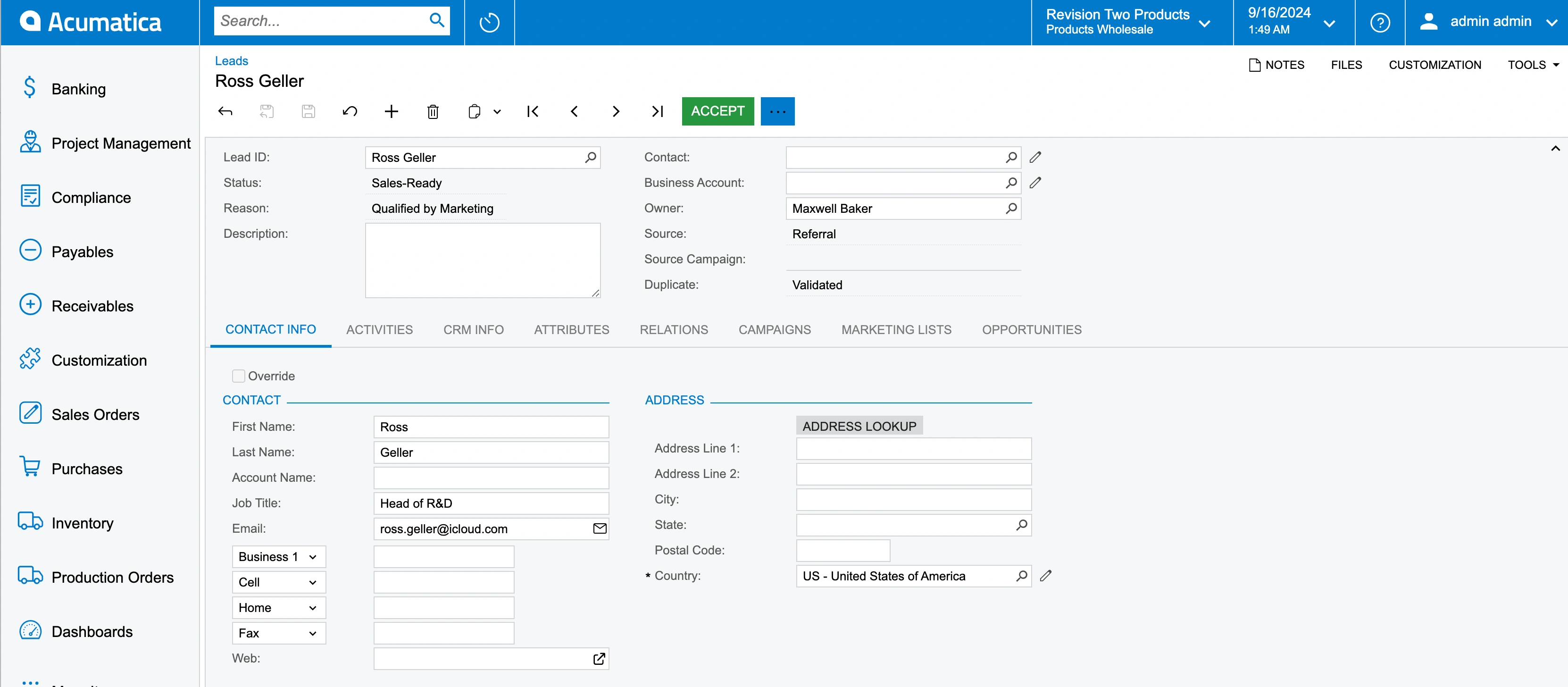
How to Create an Opportunity in Acumatica
Click “CREATE AN OPPORTUNITY” for that contact, which pulls up a form containing all the essential data about that contact. You can enter the Subject, Opportunity Class, and Estimation (estimated date) for that potential opportunity. In addition, it is a good idea to write about their interest in your Subject field.
After that, click “CREATE AND REVIEW”. Now you can see the Opportunity ID and status (New) for that opportunity.
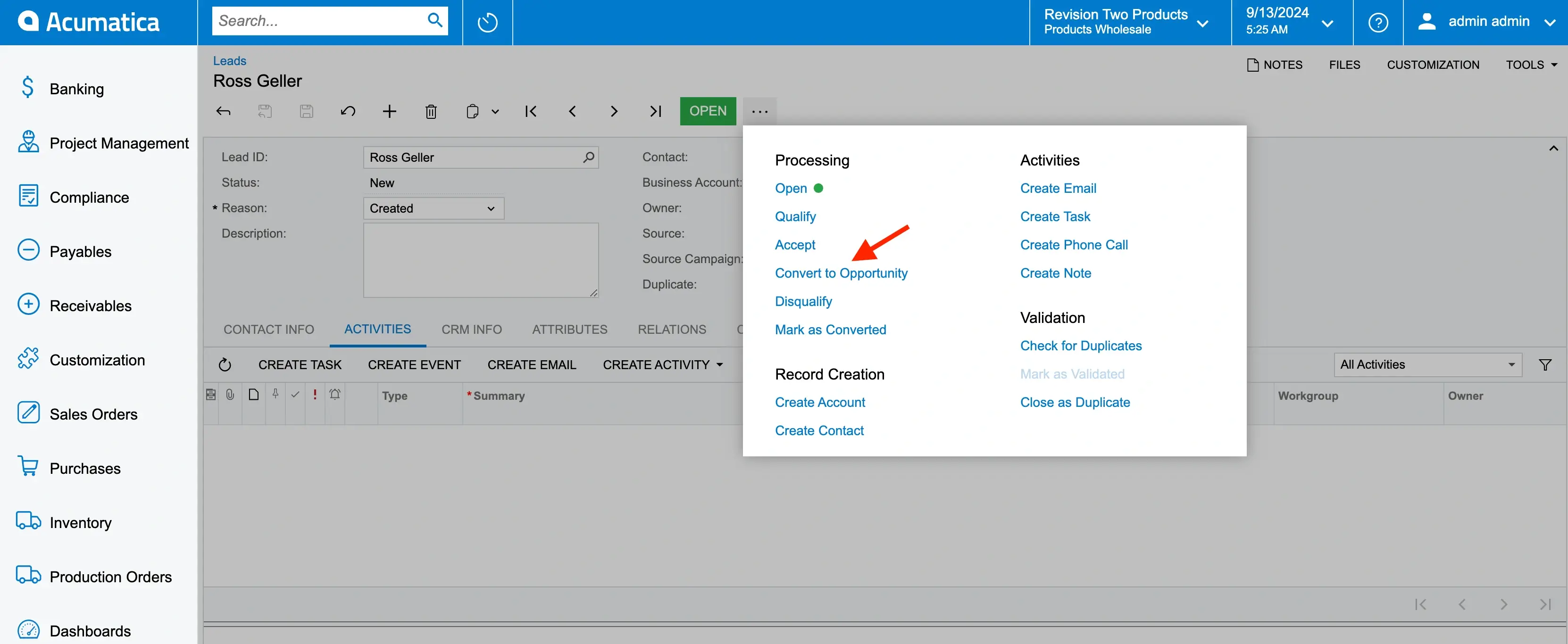
Moreover, you can add details and activities for this opportunity in the CRM module of your ERP system. For instance, you can use your inventory to add potential products of interest based on the requirements of that opportunity in the “Details” section.
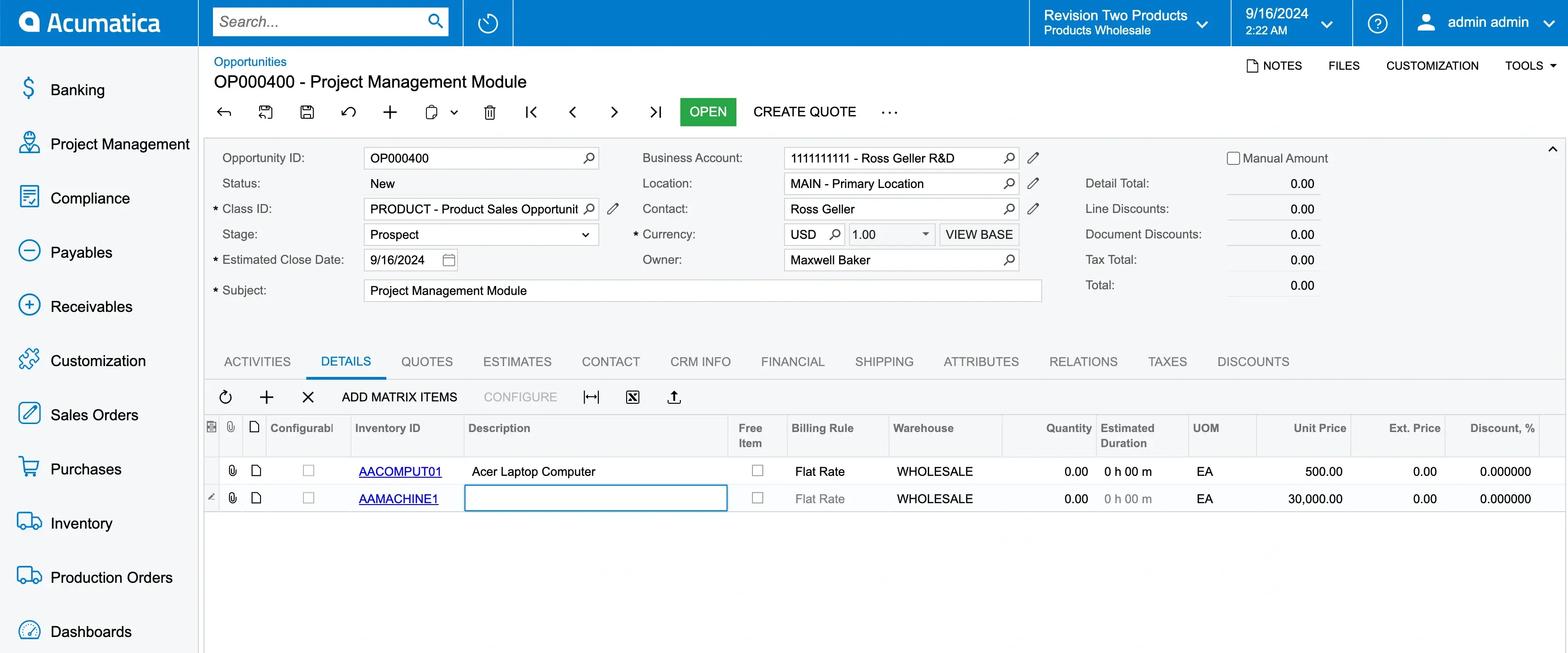
How to Create and Send a Quote in Acumatica
You can click “CREATE QUOTE” and select the type of quote you want to share. For instance, you can select “Sales Quote” from the dropdown list. Generate the quote by clicking “CREATE AND REVIEW”. After this action, you’ll be redirected to the “Sales Quote” section.
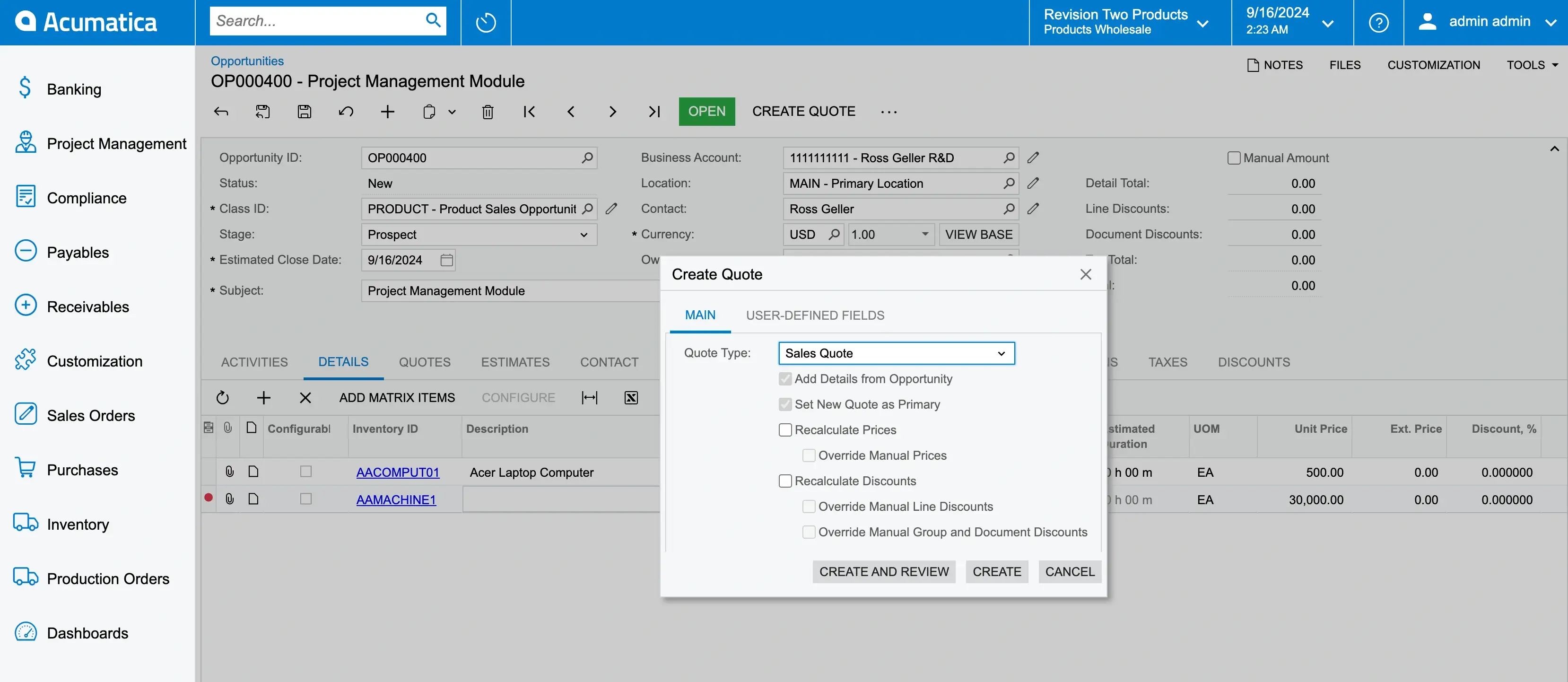
Use the “Sales Quote” section to “REQUEST APPROVAL” based on your administration level. The status of the sales quote will appear as “Approved” in your Cloud-based ERP system.
Once complete, you can perform several actions with your sales quote. For example, you can edit it according to the feedback of your opportunity.
How to Turn an Opportunity into a Customer in Acumatica
Are you ready to take the next step towards conversion? Acumatica gives you a simple way to transform your opportunity into a customer. As a result, there are certain limitations you can remove as you make this transformation. First, you need to make sure that your opportunity has a Business Account in Acumatica.
Then go to that Business Account and click “EXTEND AS CUSTOMER”. Now your contact has a “customer” tag, so it can process accounts receivable transactions.
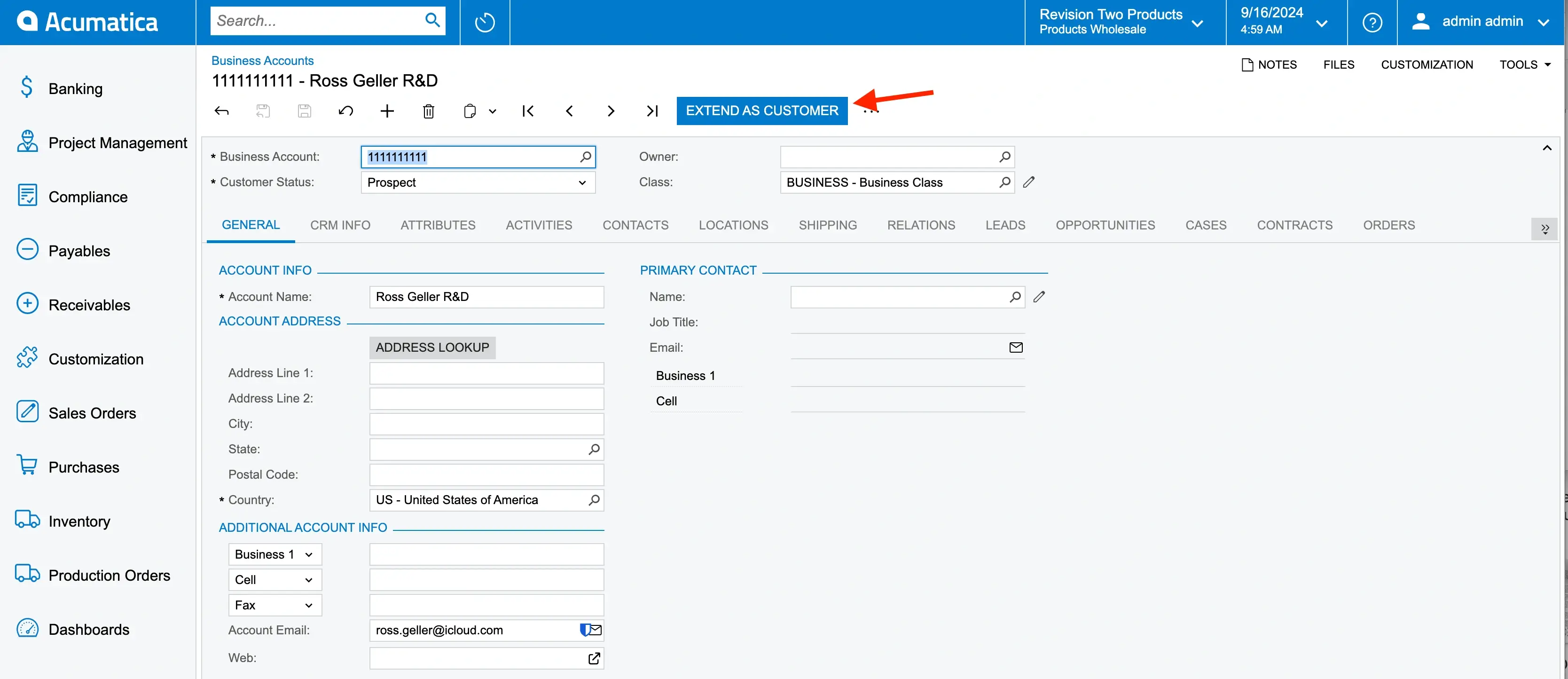
How to Send a Sales Order in Acumatica
It’s important to remember that you can only send a sales order to a customer through the CRM module of your ERP software. Firstly, click on the three dots for more options and click on “Convert to Order”.
The previous step will turn your sales quote into a sales order. In the “Sales Order” section, click “QUICK PROCESS” and click “OK” after checking the option for “Release Invoice”. You can notify your customer, and send the invoice, shipping info, and tracking info. Moving on, your sales operations team will handle things from here on.
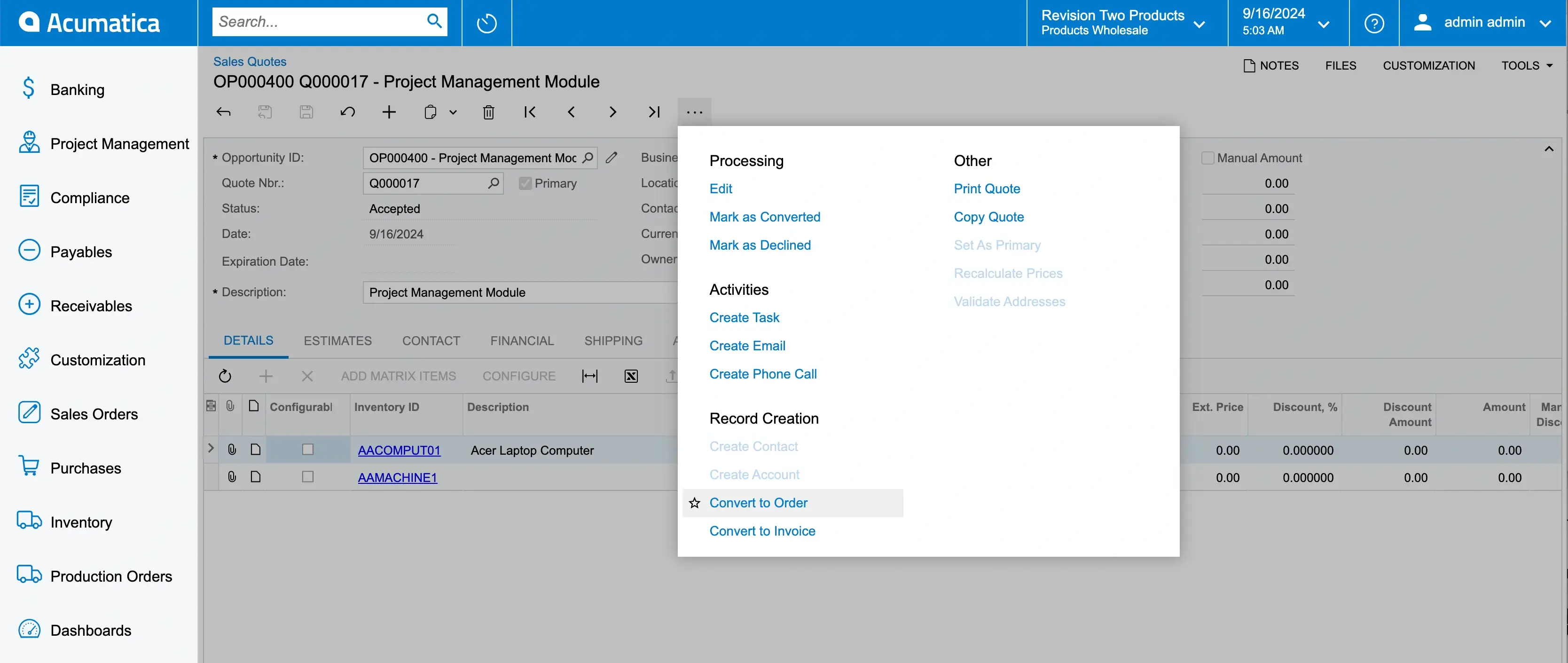
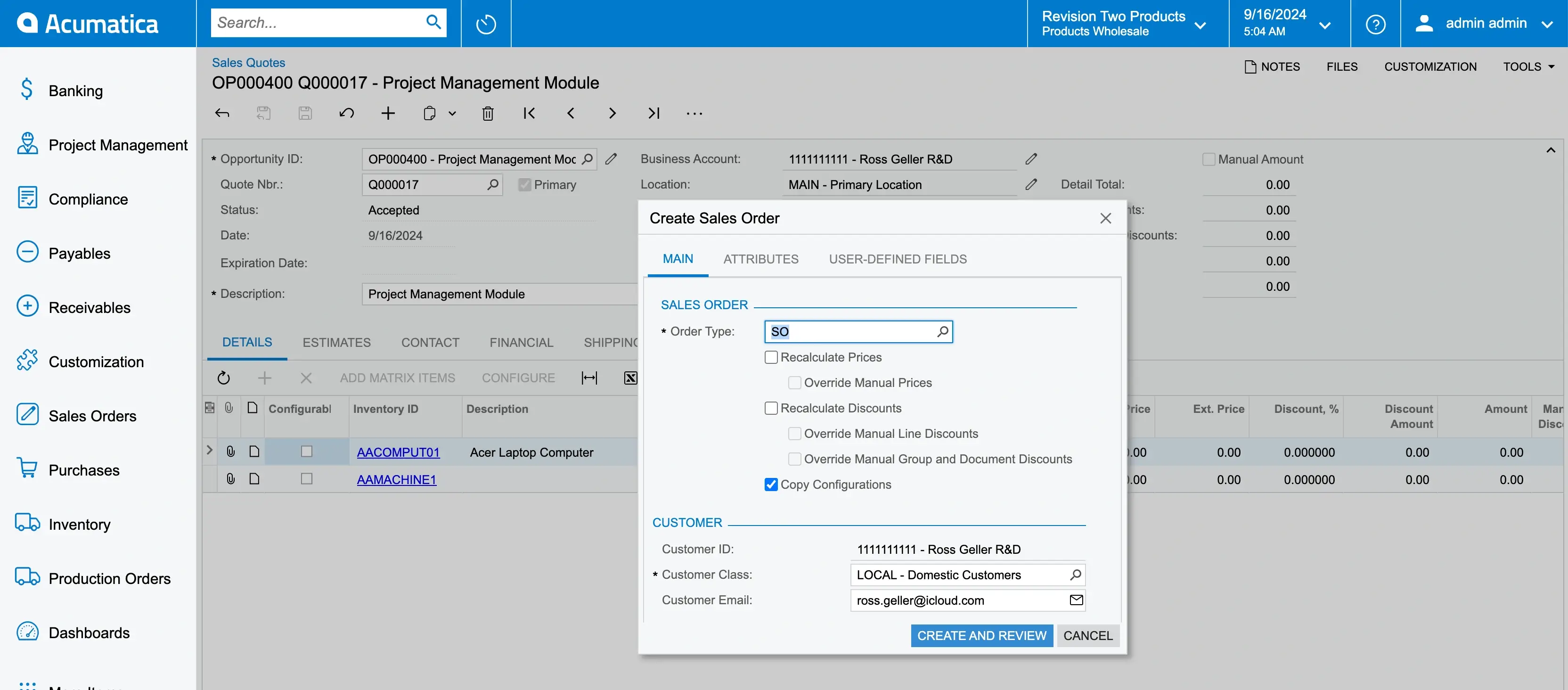
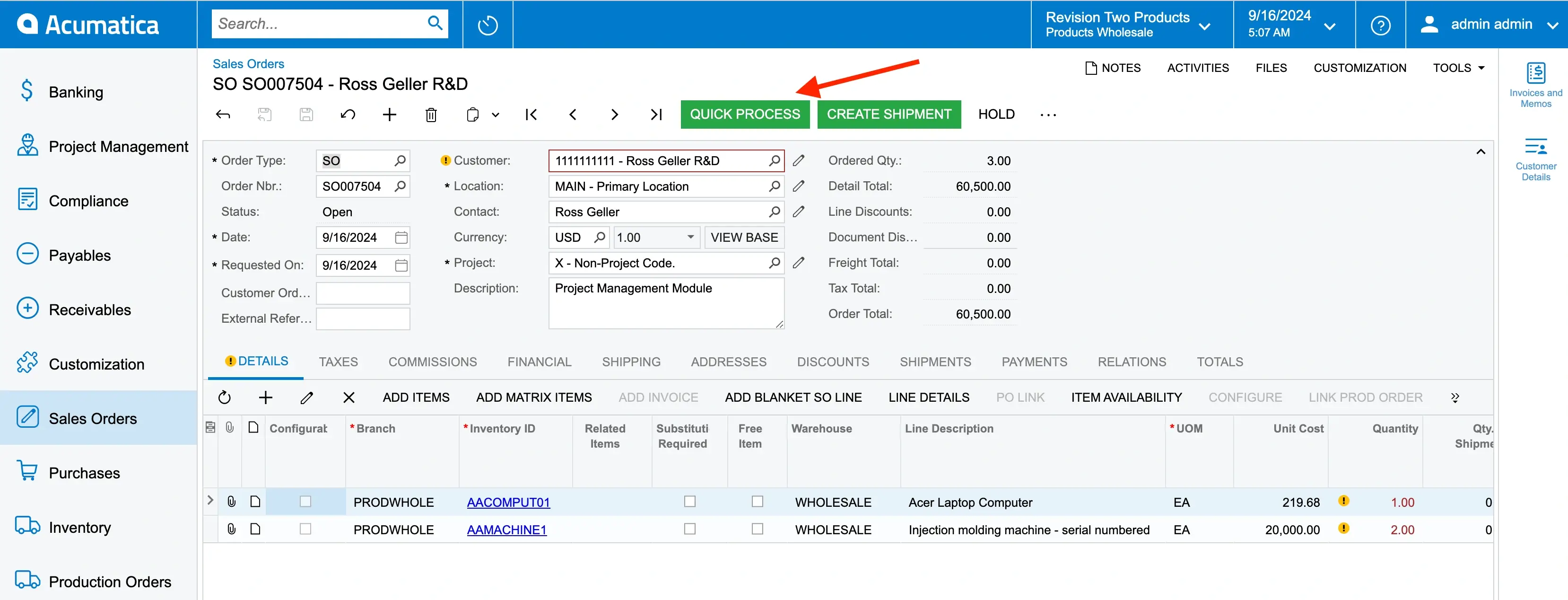
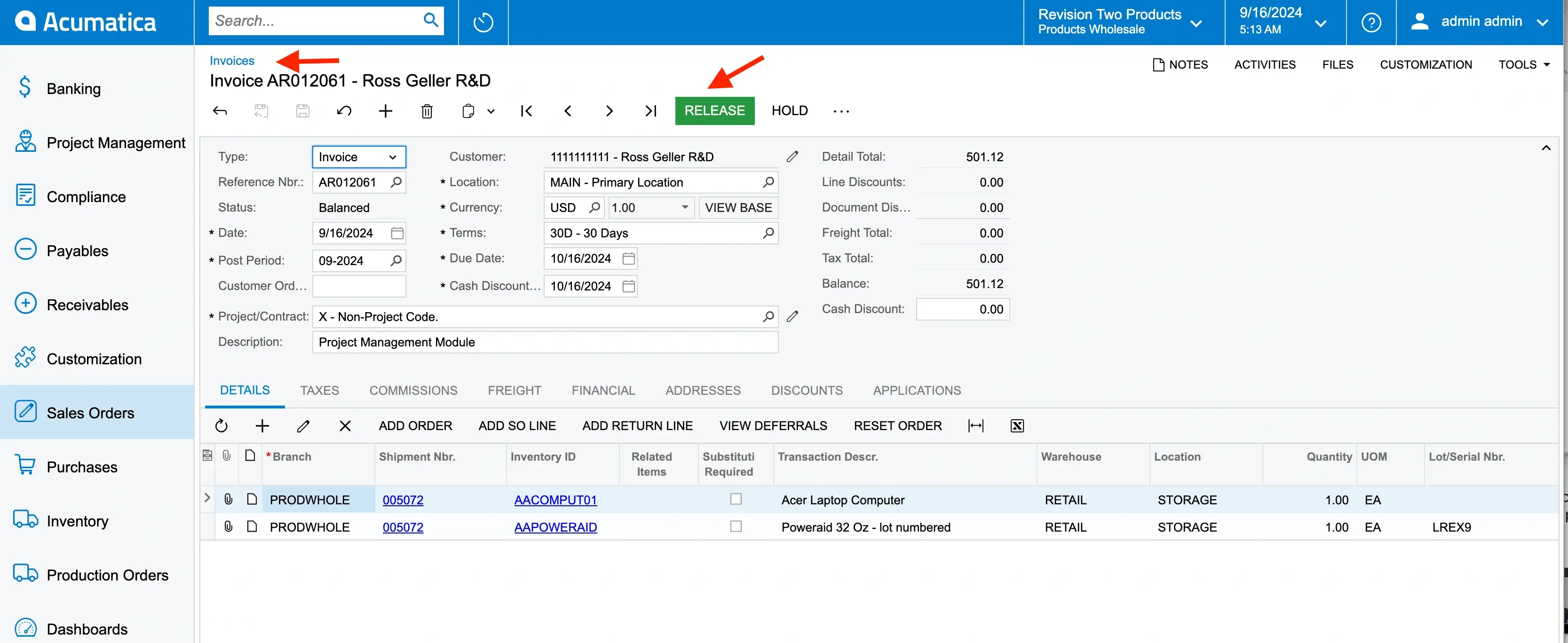
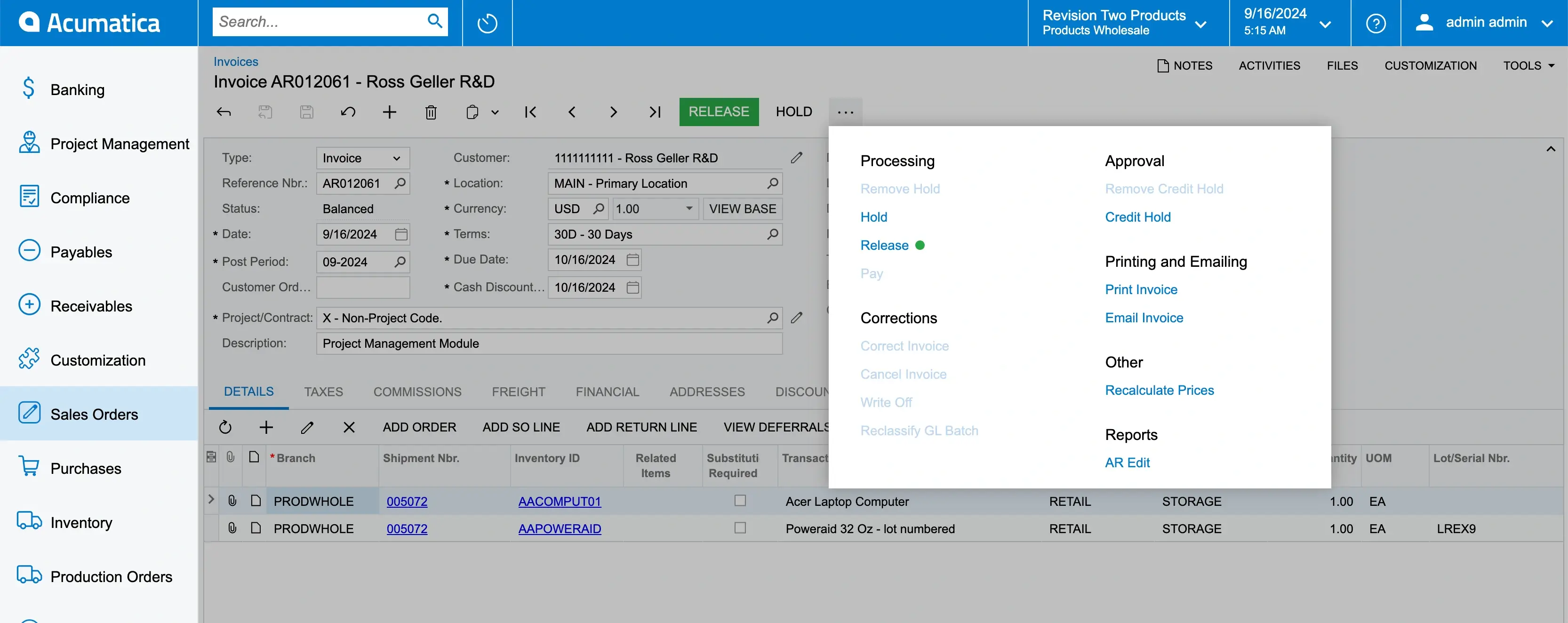
Acumatica Customer Self-Service Portal
If your customer wants to report a problem, they can click “NEW CASE” in Acumatica. What's more, the Class ID allows your customers to select the type of problem they are facing to save time. Then your customer can simply submit their complaint.
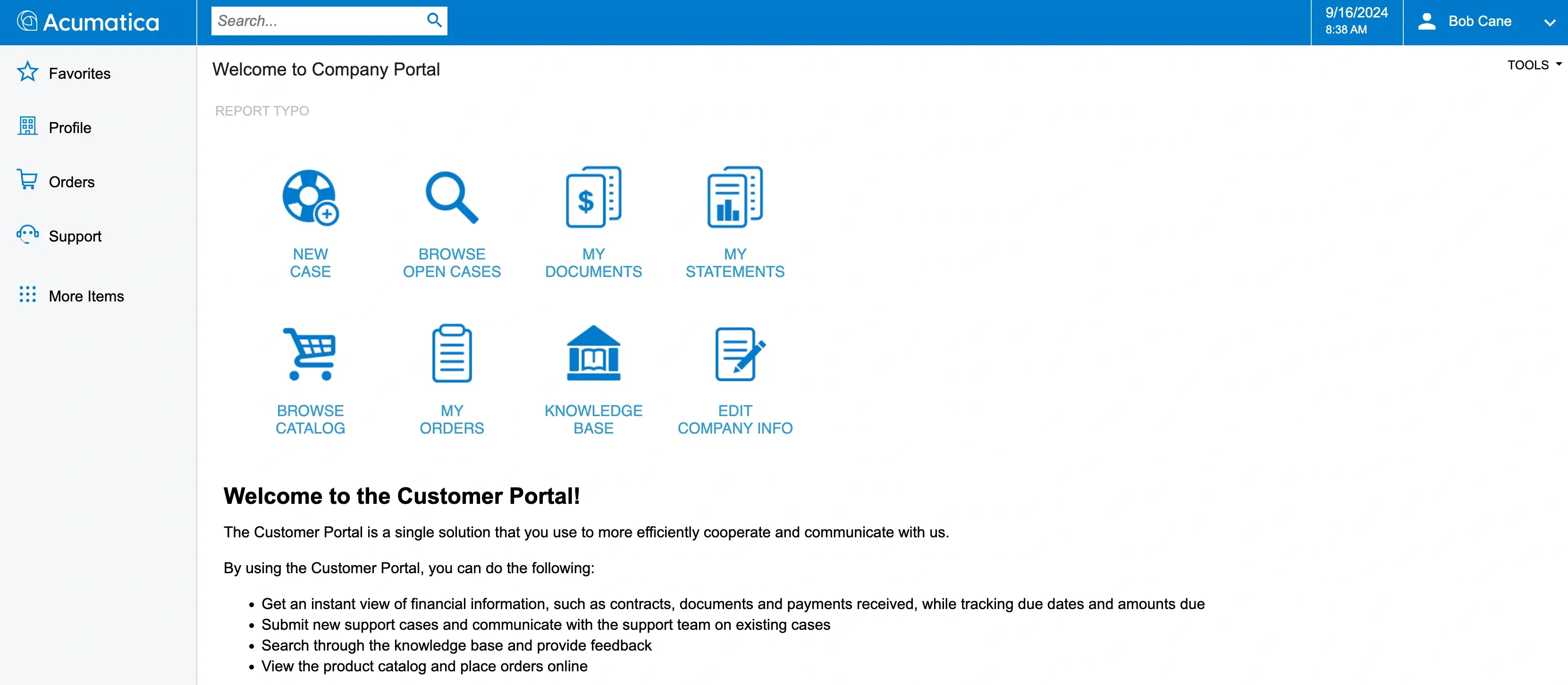
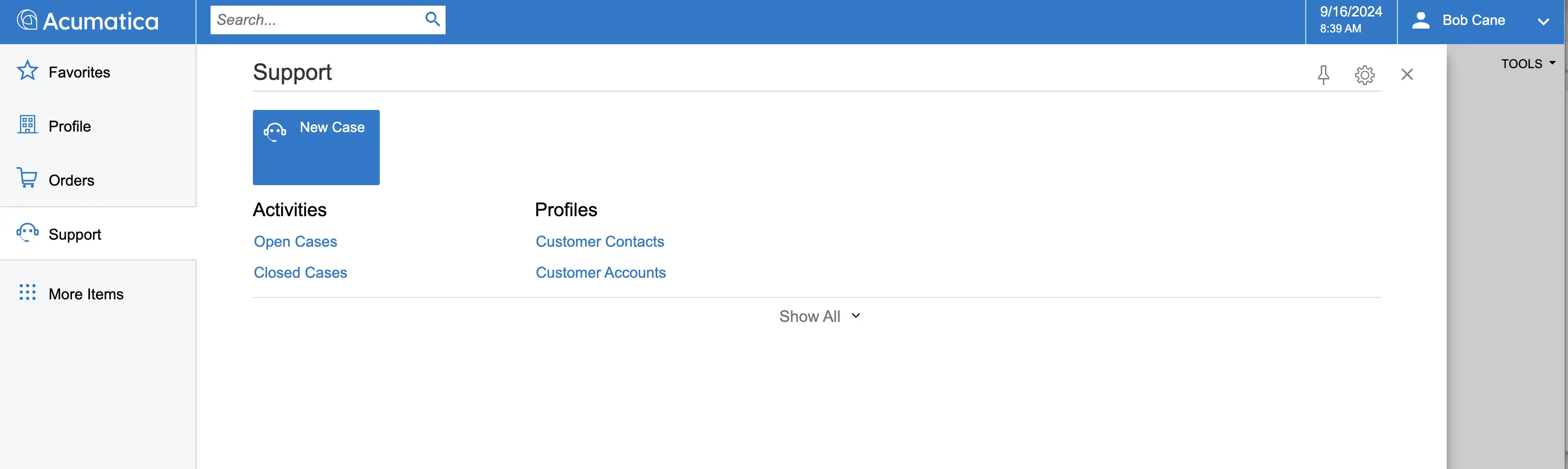
On your end, you can see how the case assignment automation works in the “Assignment and Approval Maps” section. Open “Case Assignment” and scroll through the case types in your cloud-based ERP software.
Depending on the type of case, Acumatica automatically assigns an employee who has the skills to resolve it to that case. If your customer has not selected the case type, you can assign it manually.
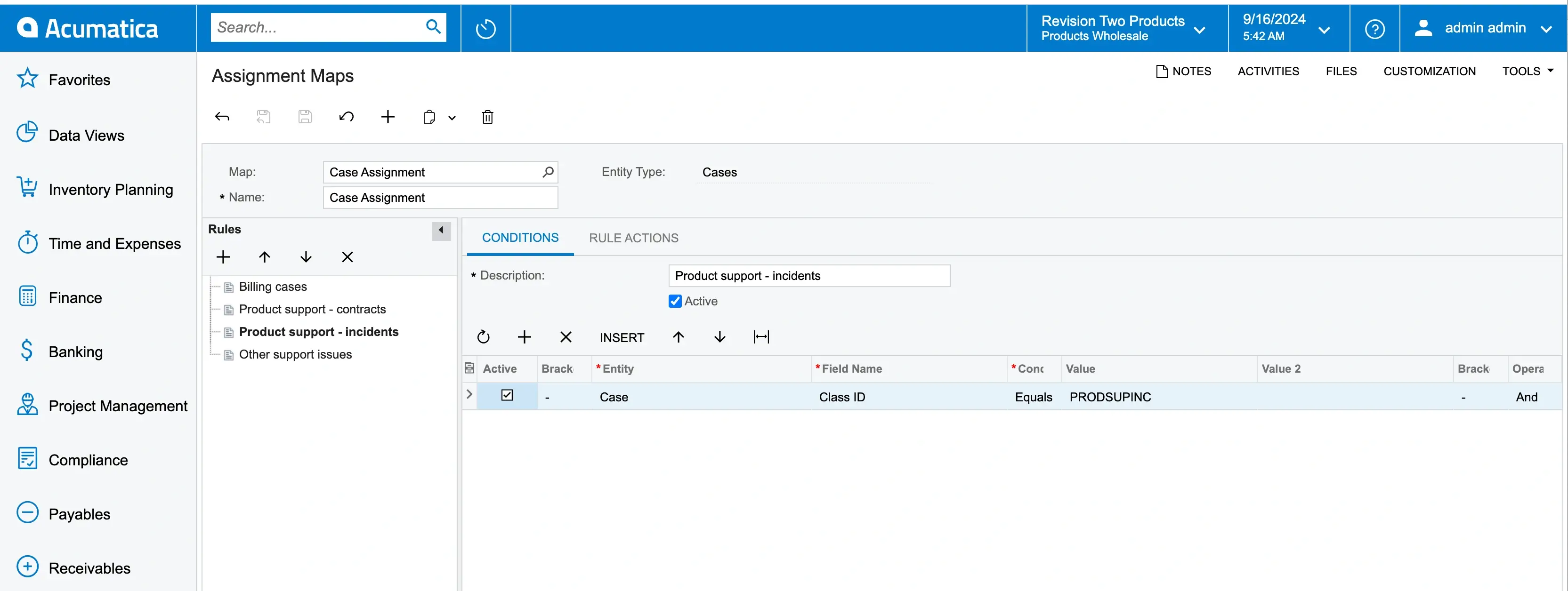
Support Manager Dashboard
You can click on “OPEN CASES BY CUSTOMER” to view all the cases, and case types in your ERP software. What’s more, you can see the employees who have been assigned to different cases.
Browse the support manager’s dashboard to view the Business Accounts’ history. Moreover, this section shows you the cases related to various Business Accounts.
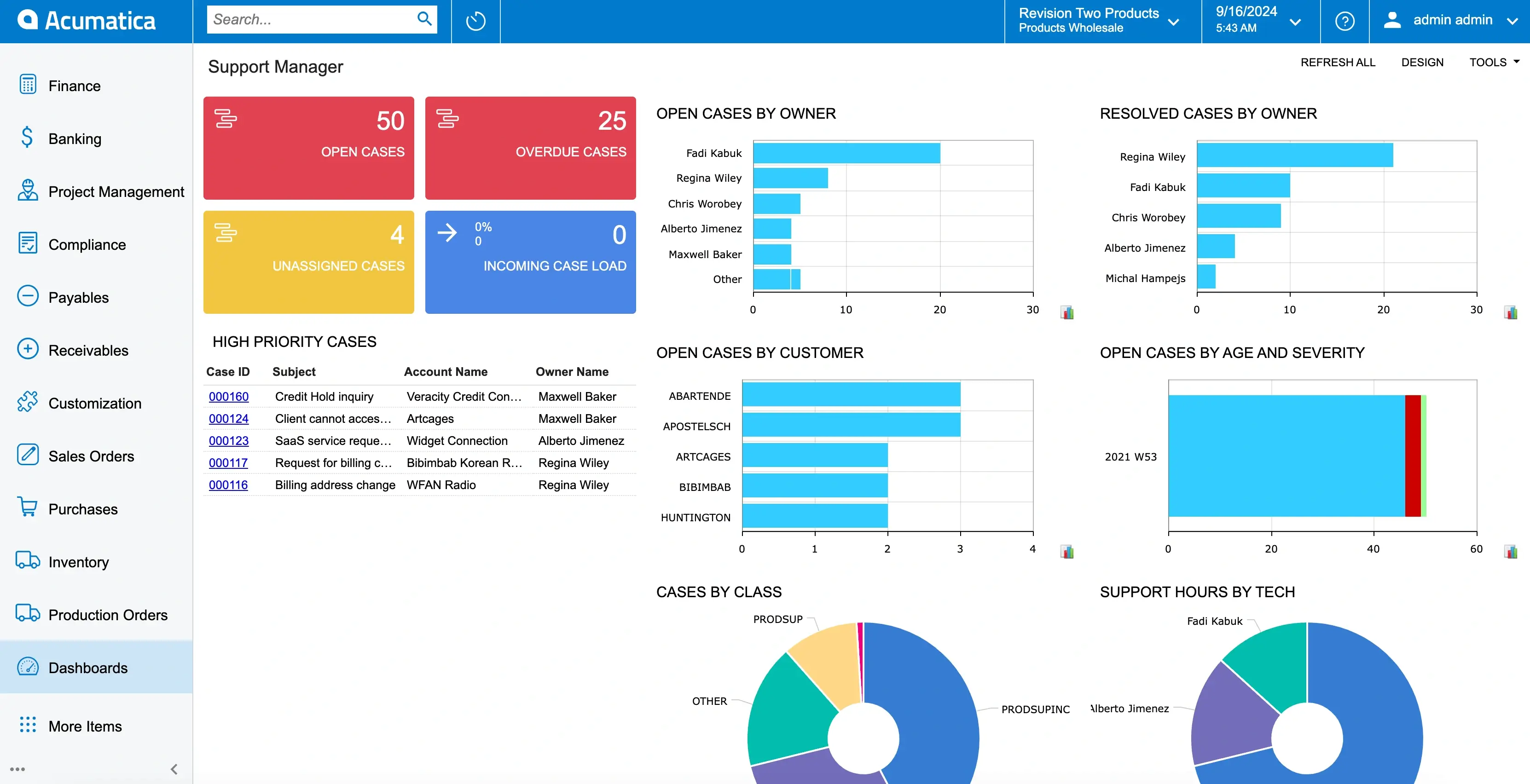
Open up individual cases and click “TAKE CASE” to manage them on your own as a Sales Manager. In addition, select the reason for the case from the dropdown list in the CRM module of your ERP system.
For instance, you can highlight that the case is “In Process”, “In Escalation”, “Pending Closure”, “Updated”, or “Assigned”.
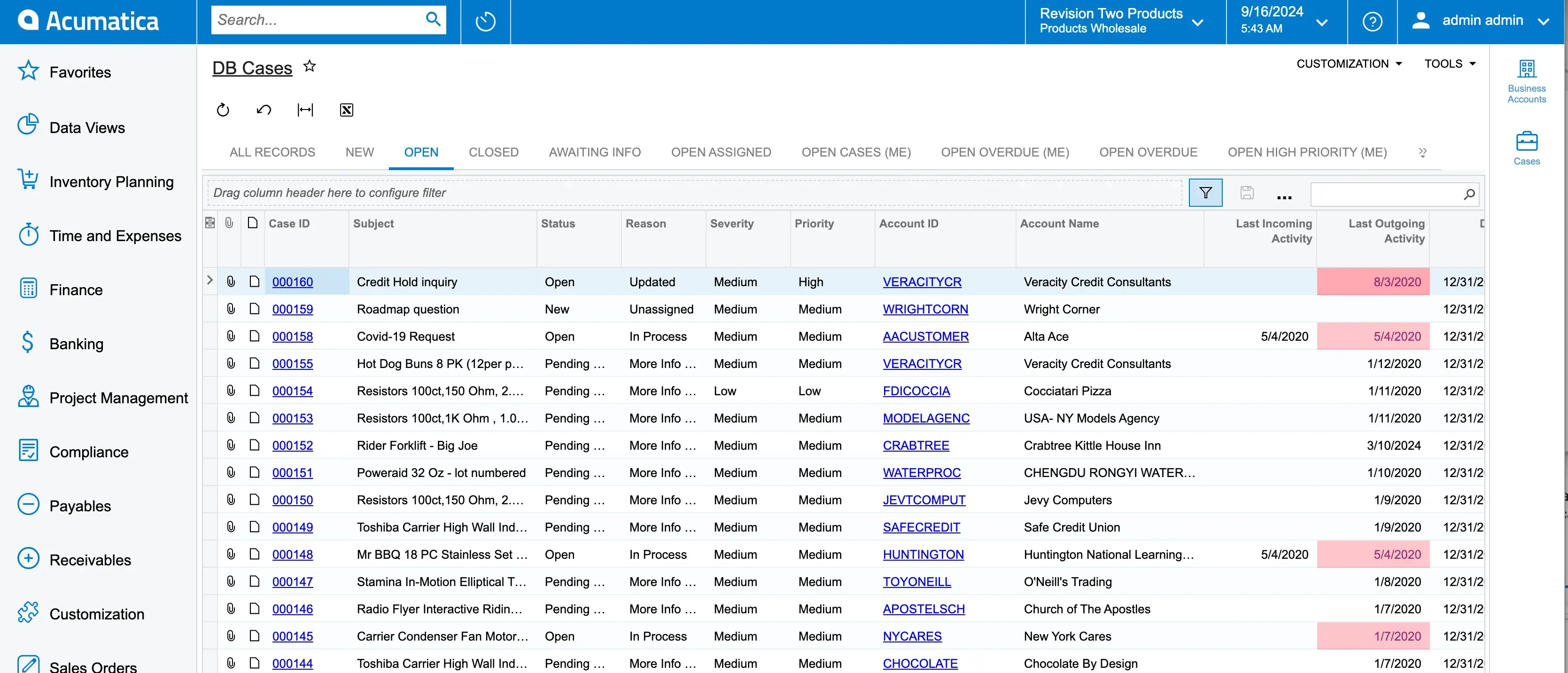
If you wish to resolve a case, go to “Activities” and send an email to the customer. In addition, it is useful to update your customer on the status of their complaint. Increase your chances of satisfying your customer through responsiveness.
Companies prefer cloud-based ERP systems like Acumatica because of their multiple dashboards and integrations. What’s more, cloud storage allows greater administrative control and security.
Improve your overall efficiency, customer service standards, and team productivity. The CRM module of Acumatica can help you improve your conversion and retention rates, allowing you to hit your sales goals.
Reach out to our team for a personalized demonstration. During the Acumatica demo, you can ask questions and see how Acumatica works with your processes and setup.
Comments (0)
No comments yet
Be the first to comment
 Share on Facebook
Share on Facebook
 Share on LinkedIn
Share on LinkedIn
 Share on Twitter
Share on Twitter



 1798
1798